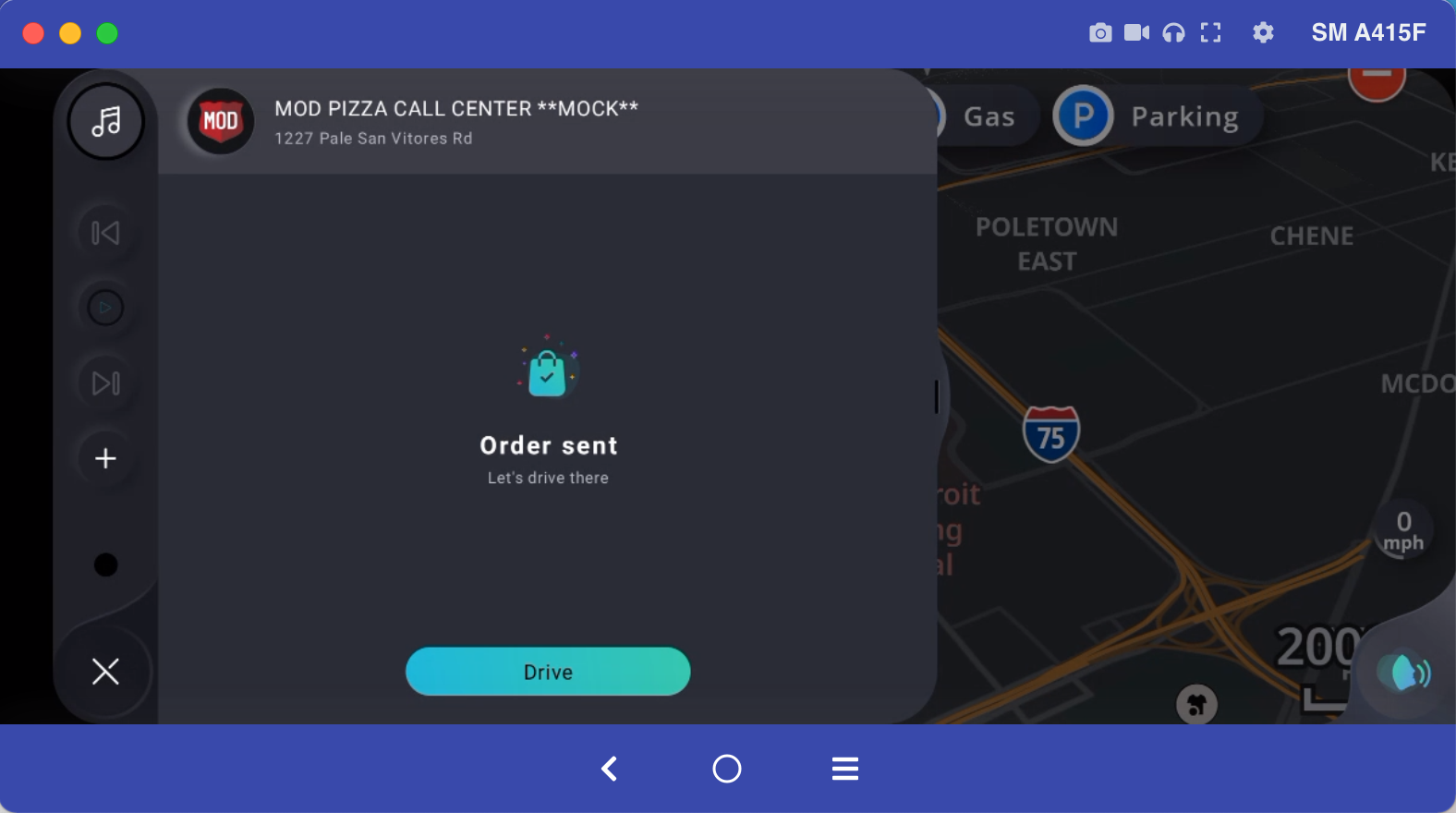Order food flow UI/UX
The following steps show how the UI/UX flow appears while ordering food.
Display the shopping cart widgets
1.The shopping cart widgets is displayed:
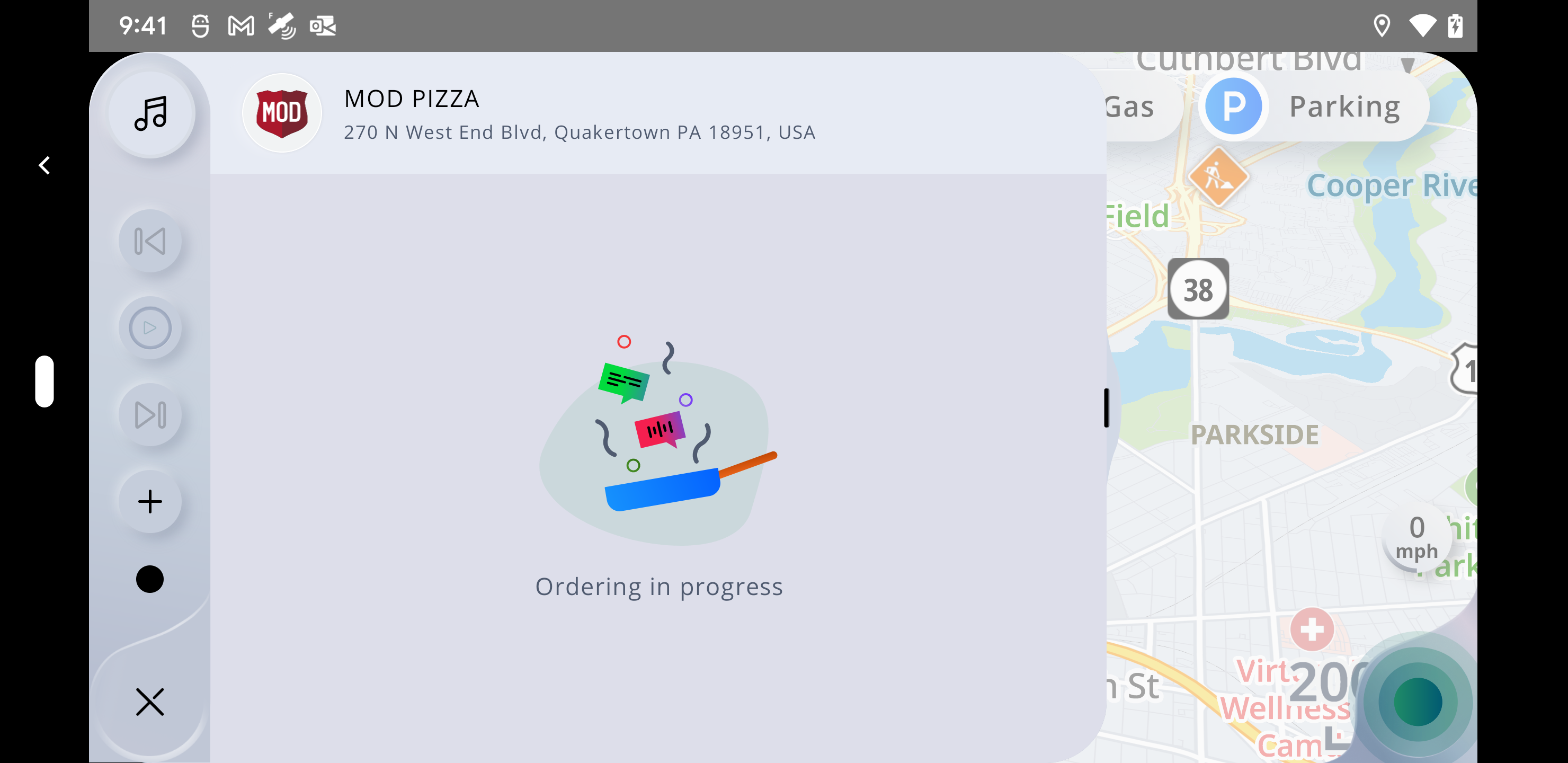
No active voice and no perfomed order
2.If the voice gets inactive (no voice interaction for 10s) and no order was performed:
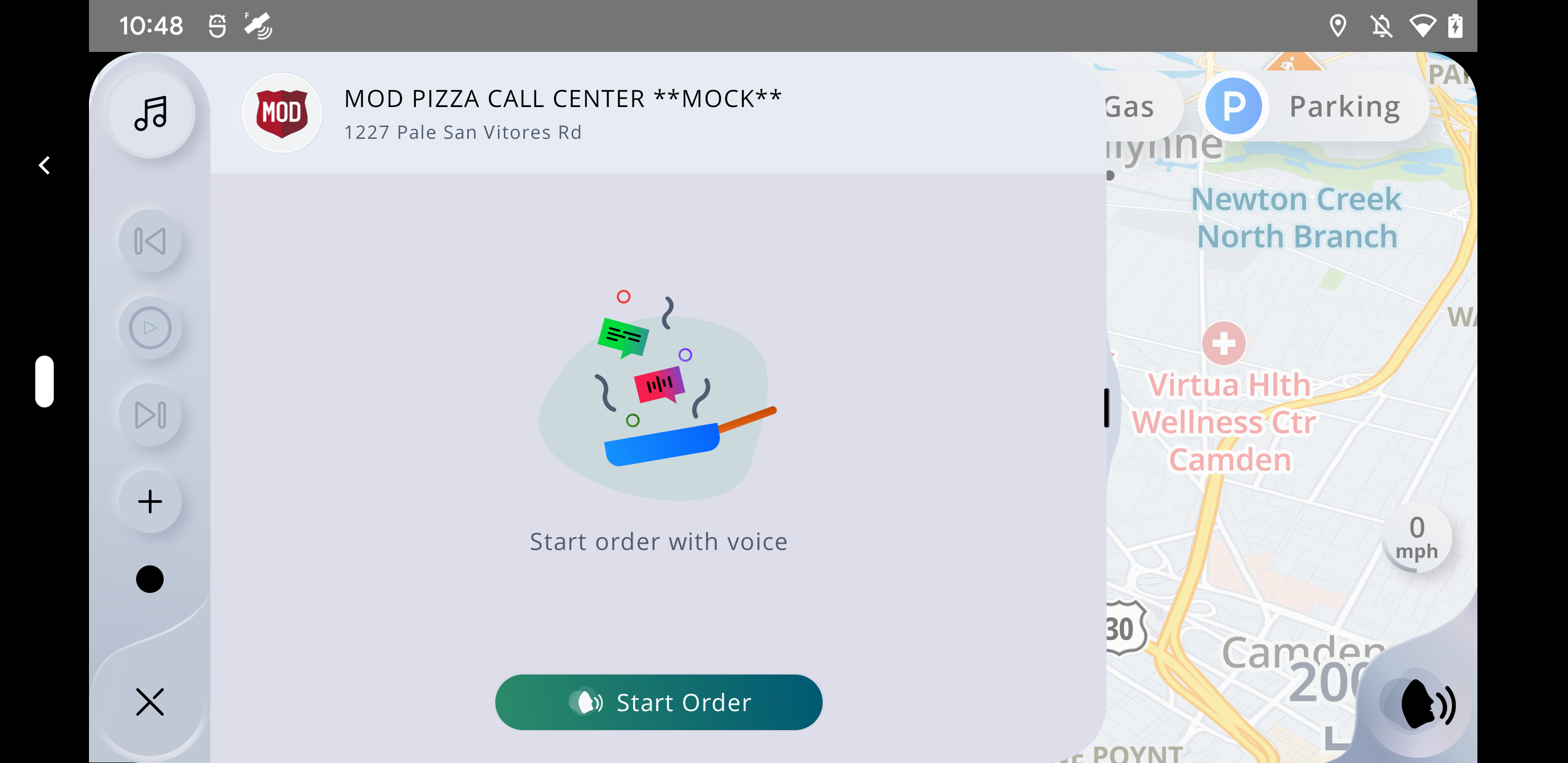
Starting again the order
3.If the user will tap on the Start Order button the voice will start again the order:
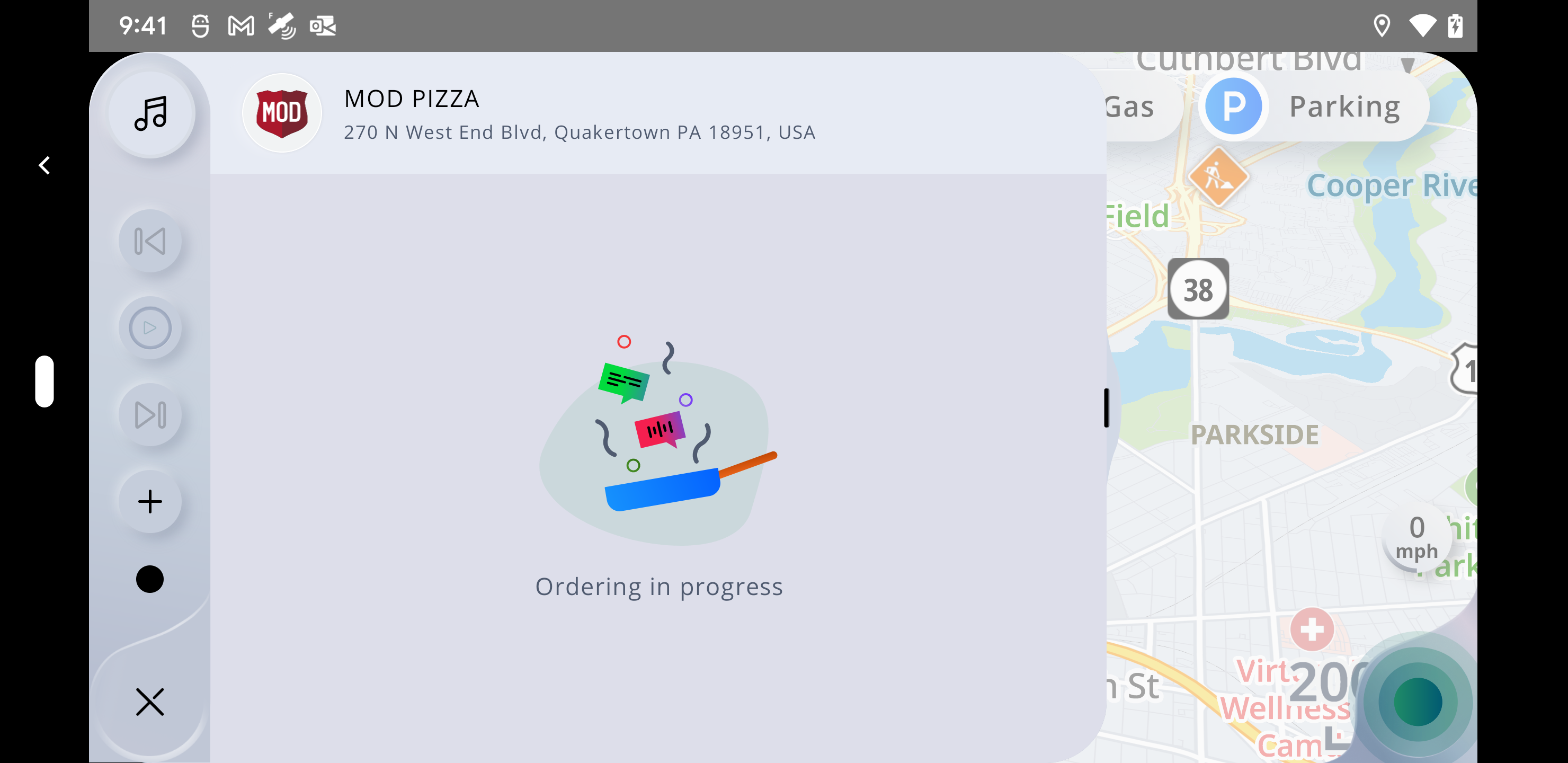
Adding an item using the voice
4.The user will add an item to the shopping cart with voice (e.g. "add a Caesar Salad"):
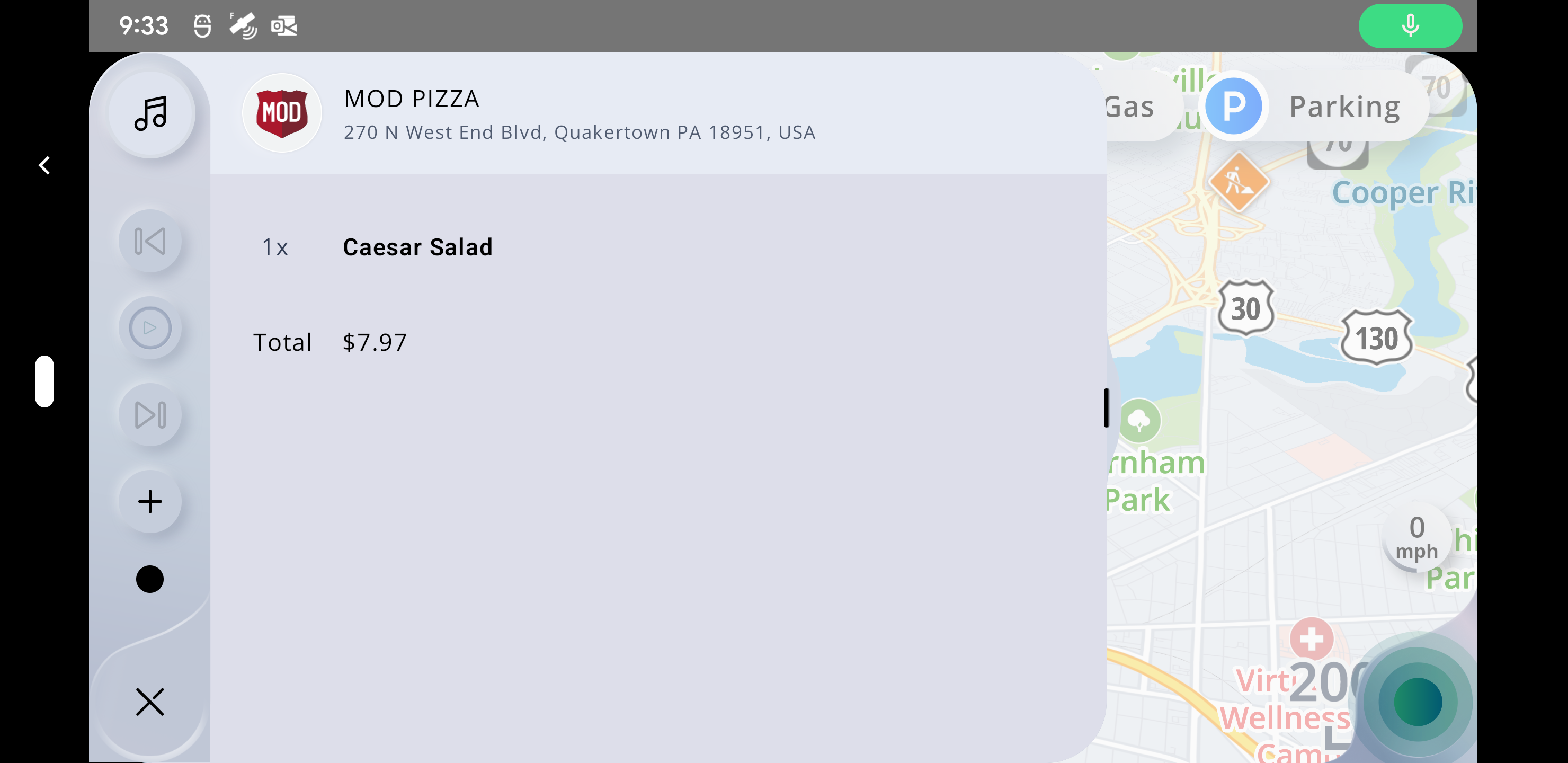
The inactive voice screen
5.If the voice gets inactive (no voice interaction for 10s) meanwhile:
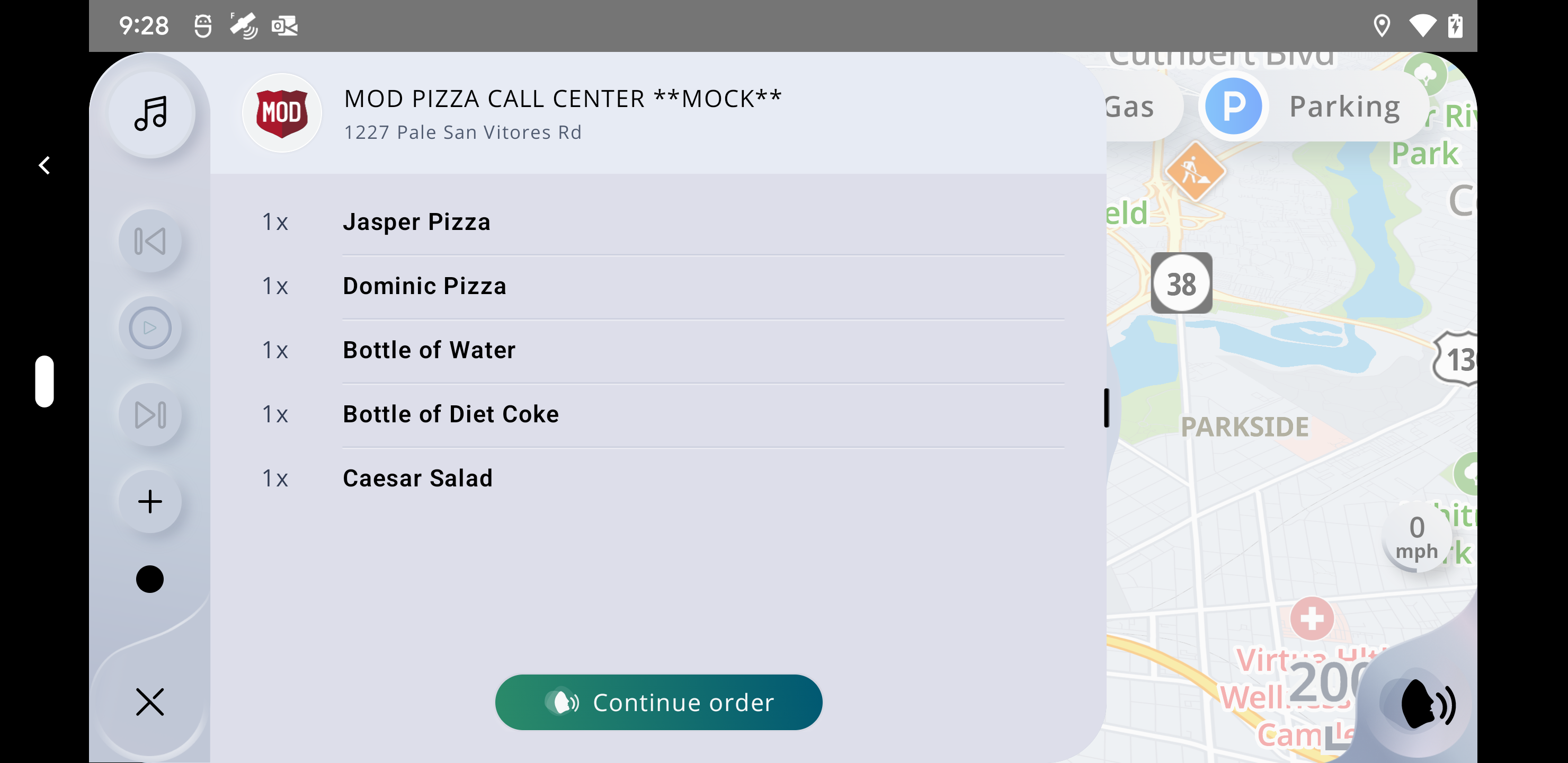
Continue order
6.If the user will tap on the Continue Order button the voice will resume the food ordering flow:
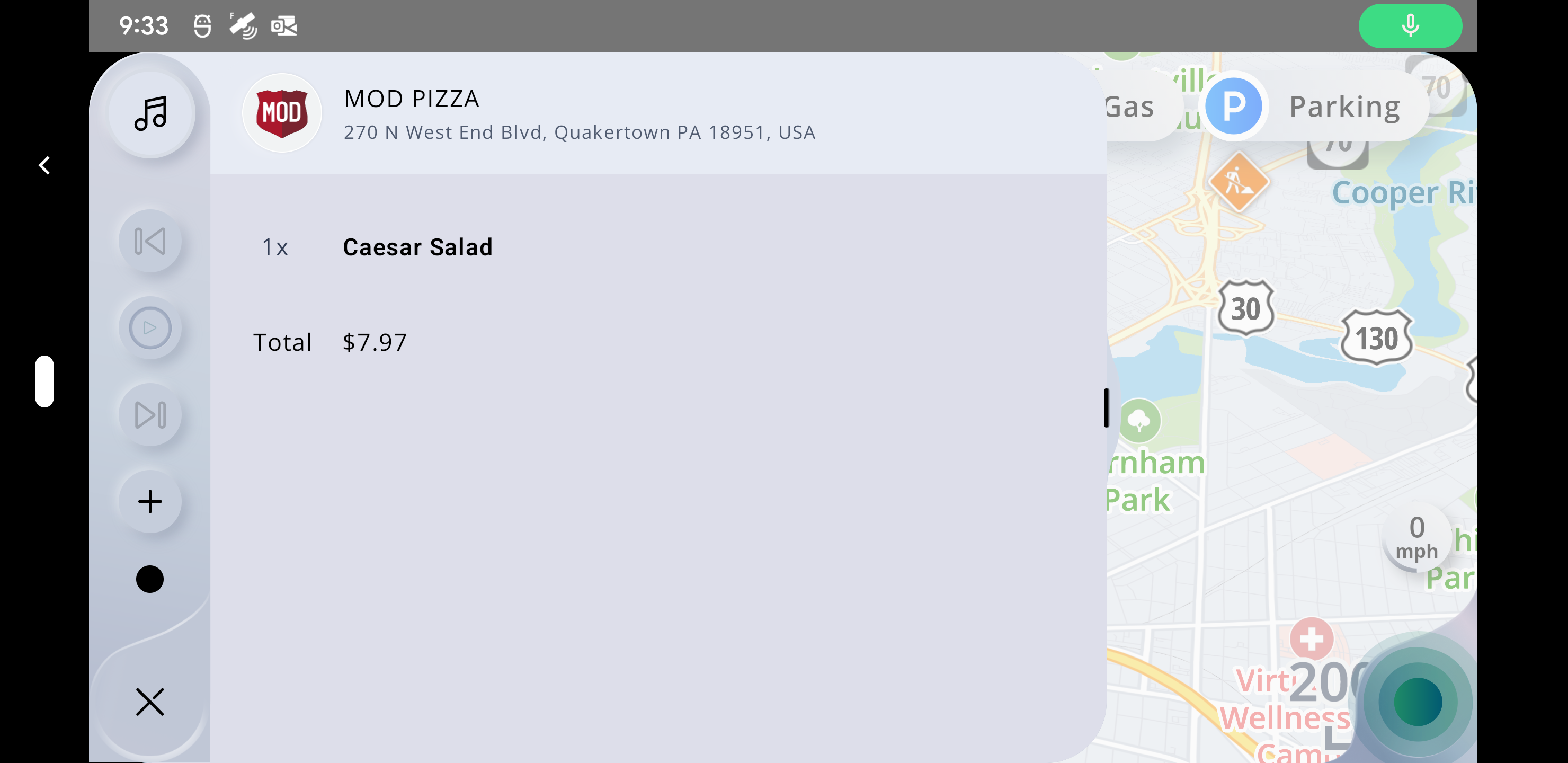
Checkout
7.After adding all the wanted items in the cart, the user can call "Checkout".
Failed Order screen
8.1.If the order fails, the following screen is displayed:
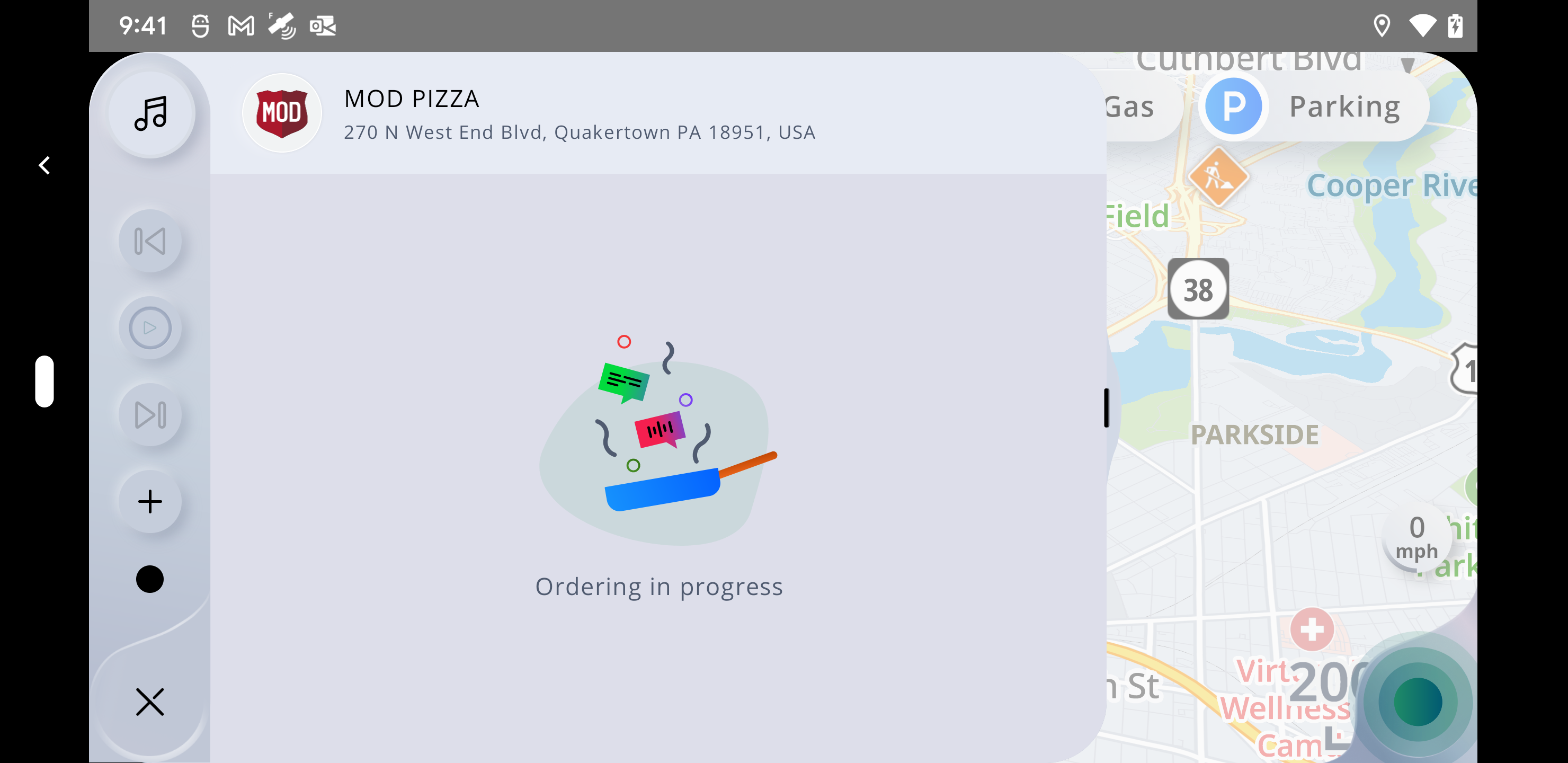
Success Order screen
8.2.If the order is successfully sent, the following screen is displayed:
Active navigation
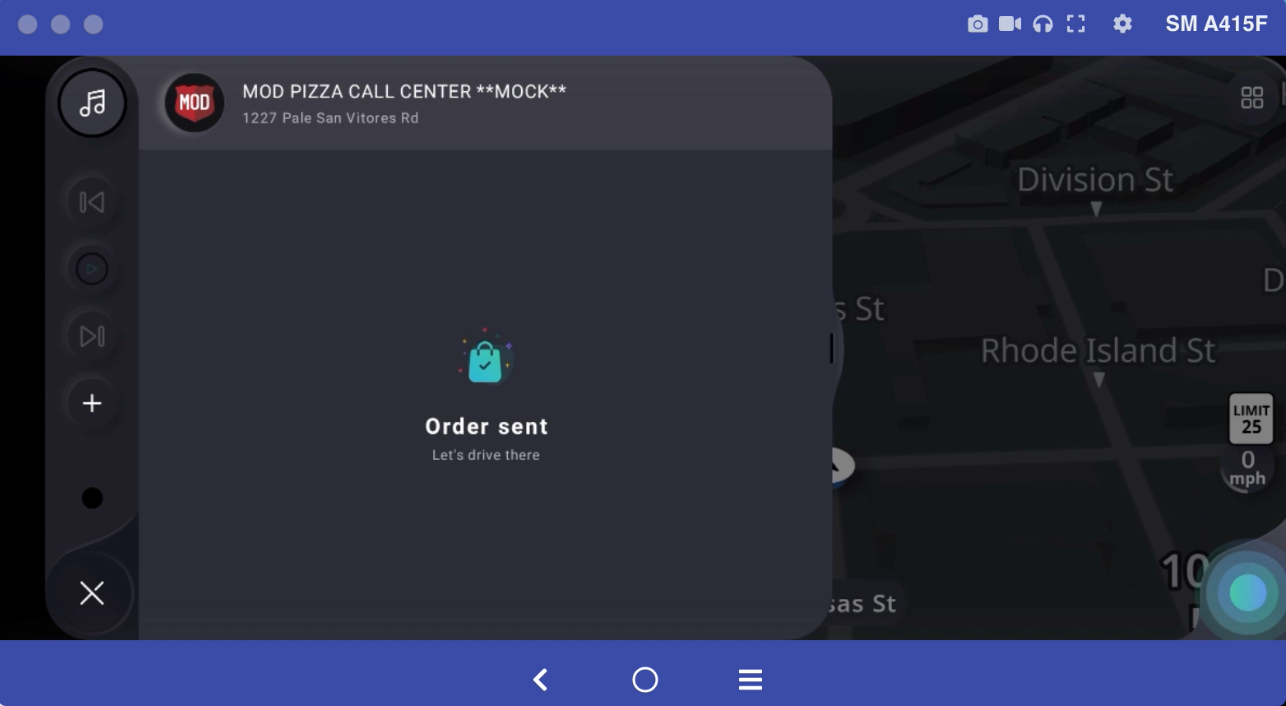
Free drive