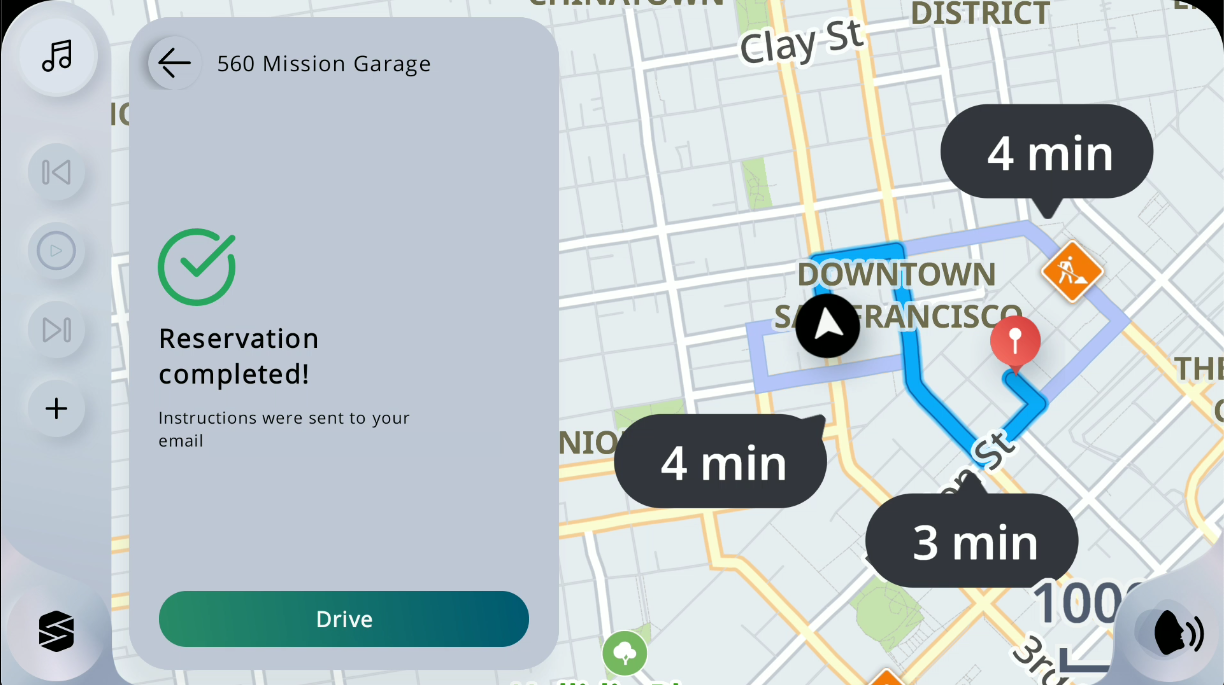Parking flow UI/UX
The following steps show how the UI/UX flow appears while parking.
Multiple checks before parking
1.When the parking widget is opened, multiple checks (for missing account information, invalid card data or another active reservation) are performed. If any check fails, an error popup will be displayed:
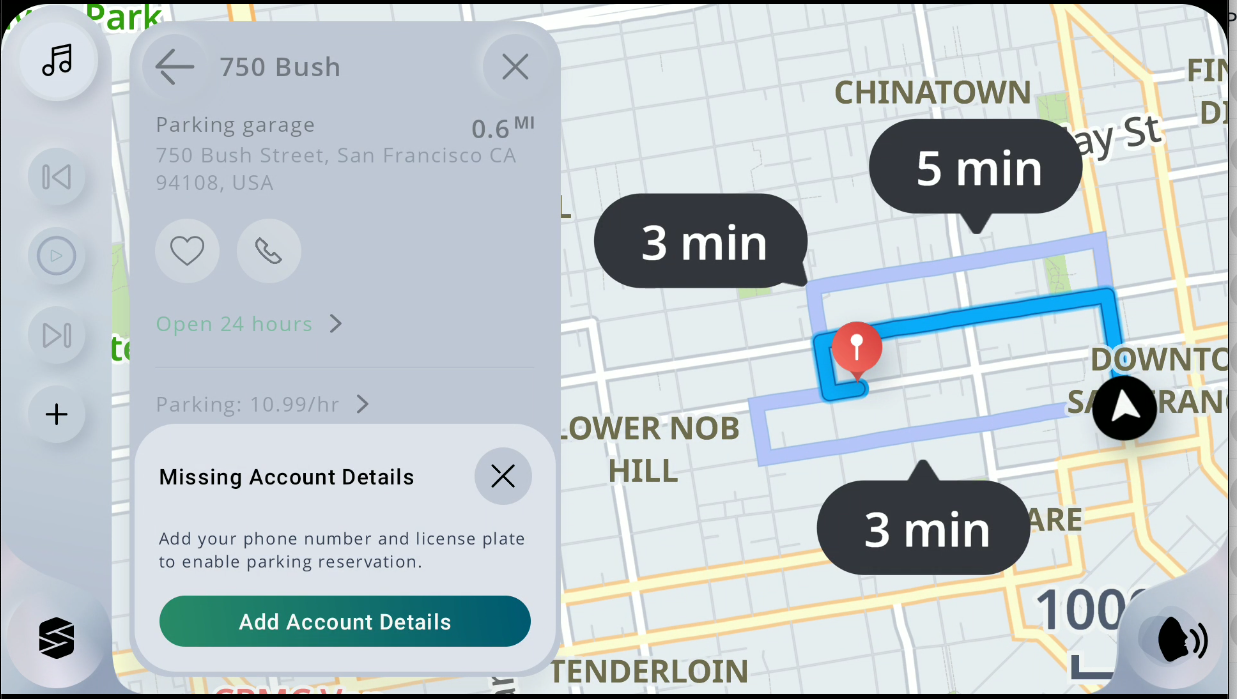
Parking duration
2.The parking widget is opened where the user can select the duration (default is 1 hour) and the start time (default is the ETA to the parking spot):
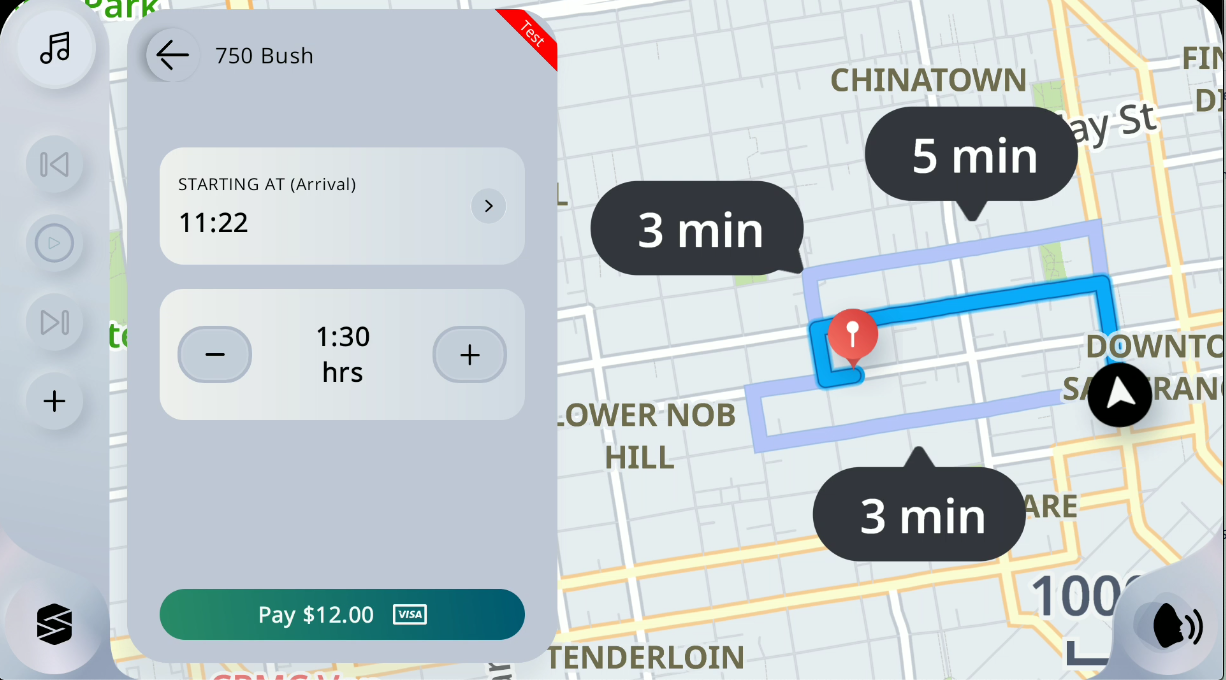
Info
Please note that the "Test" badge that is visible will be available when the SDK runs in staging mode.
Parking starting time
3.Clicking on the start time, will open a new screen where the user can select a different start time for the reservation:
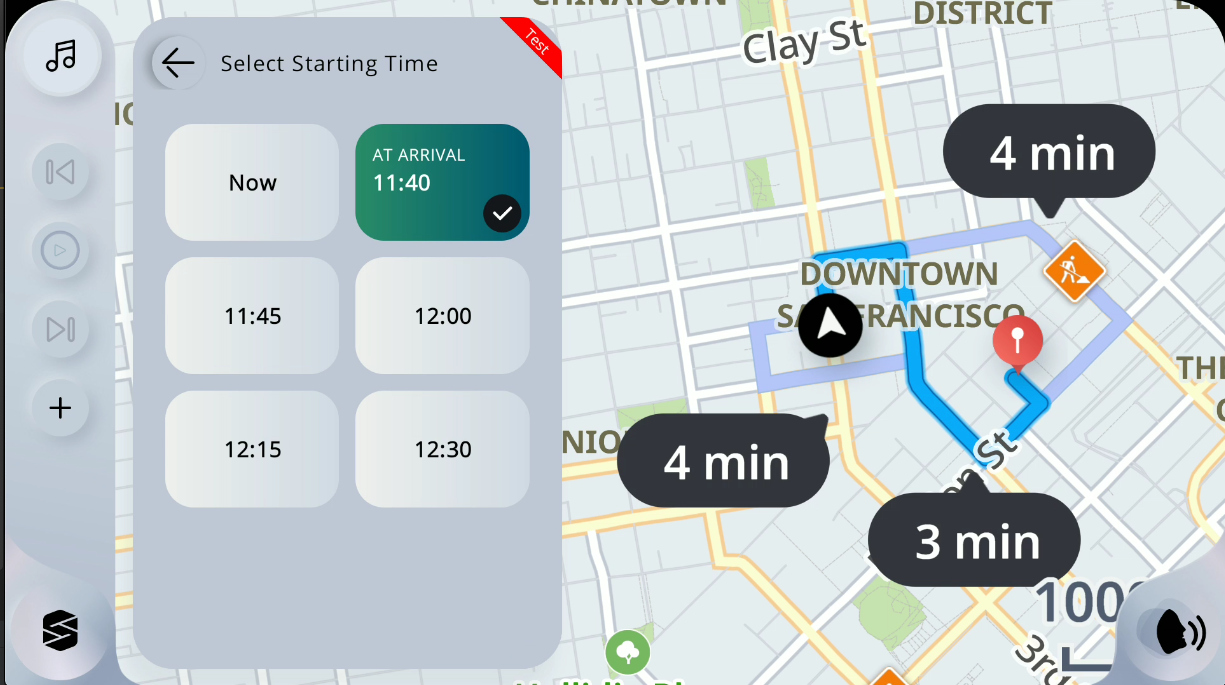
Parking reservation confirmation
4.After the user places the order and the payment is confirmed, the reservation confirmation screen is displayed. The user can choose to start a new navigation towards the parking spot: