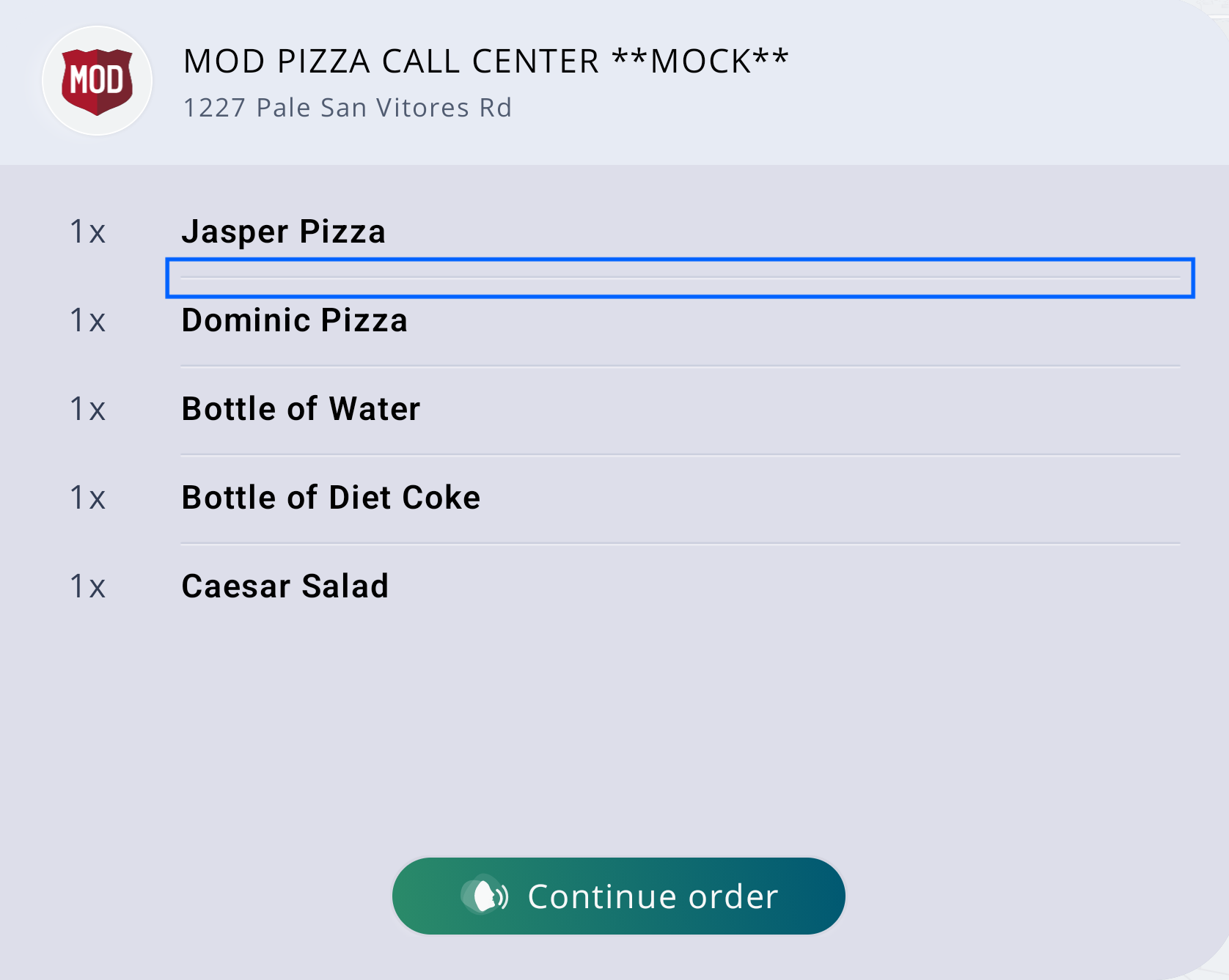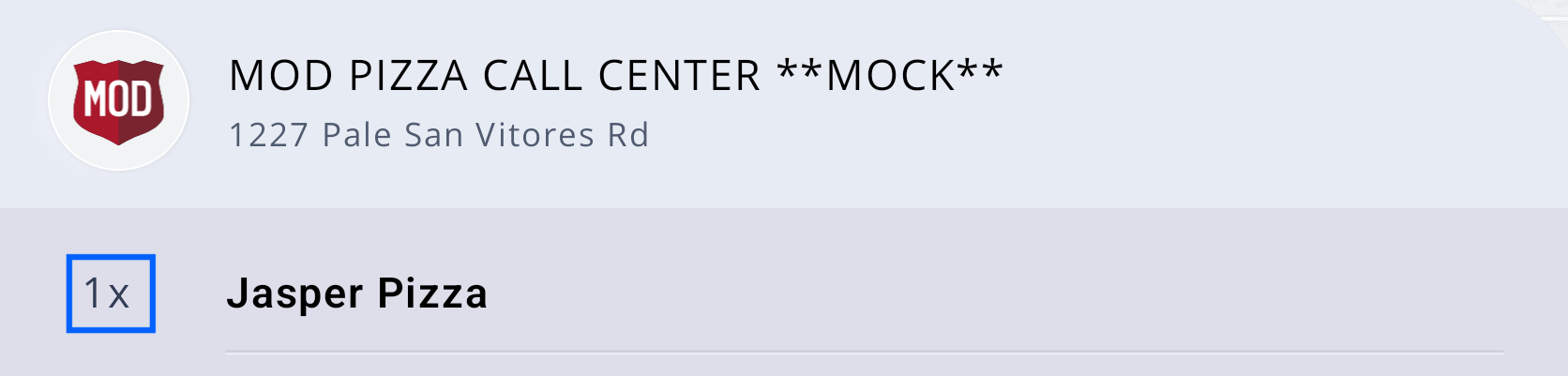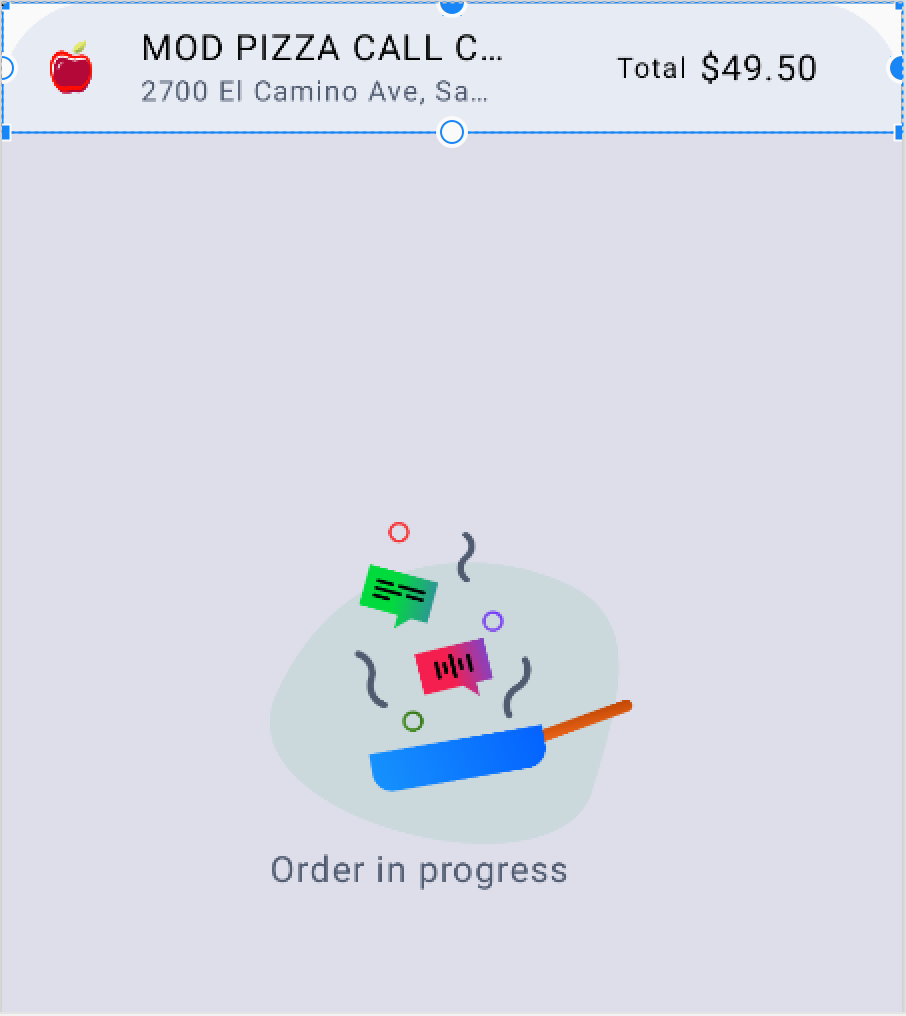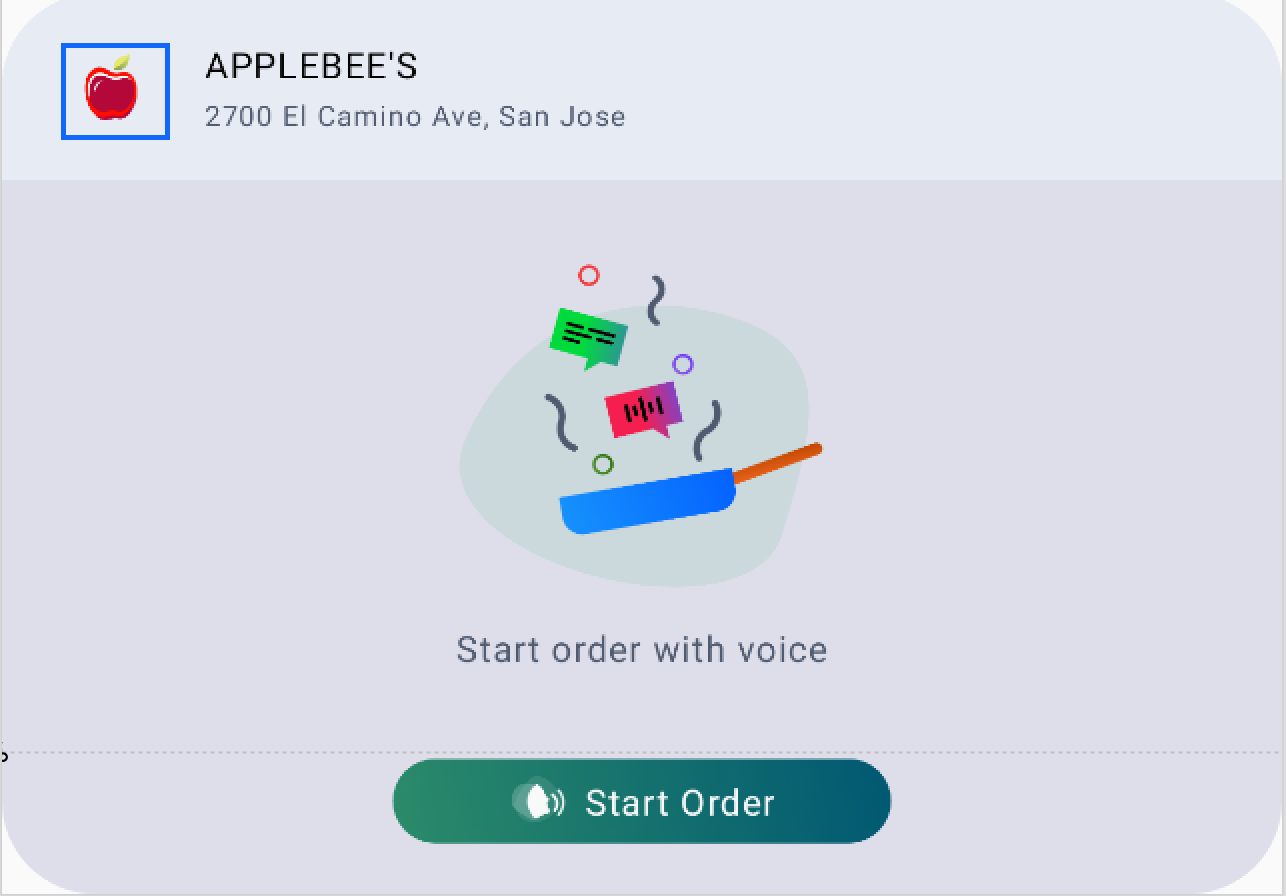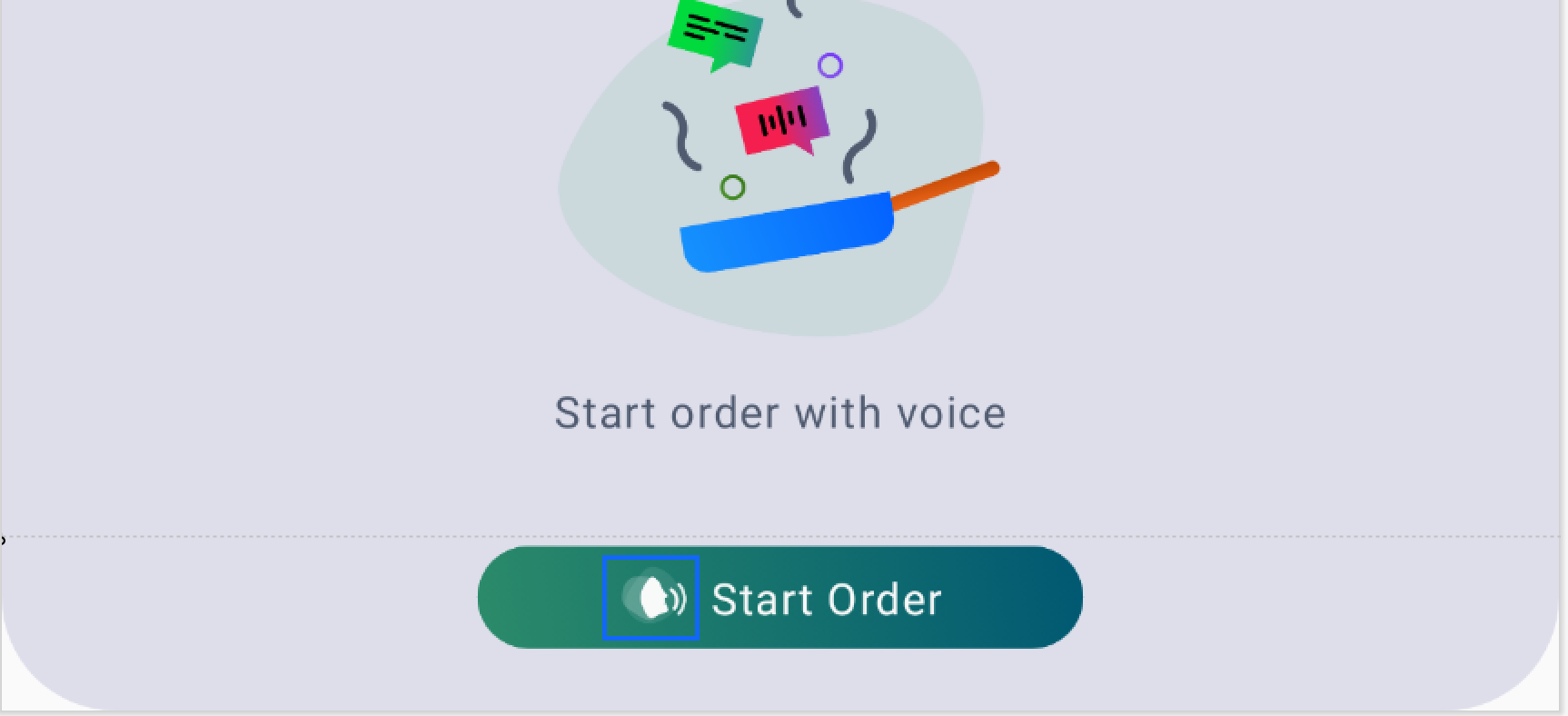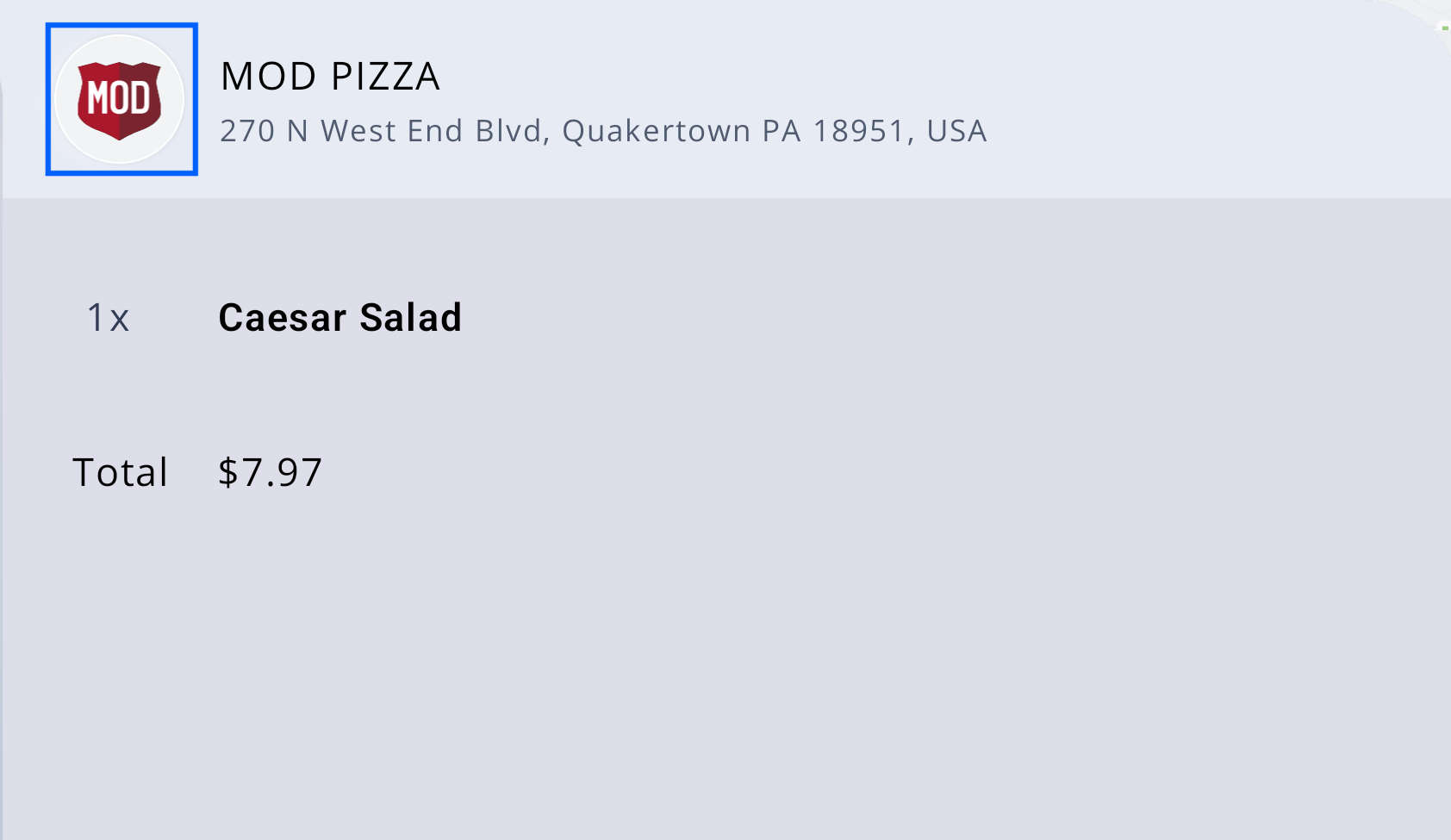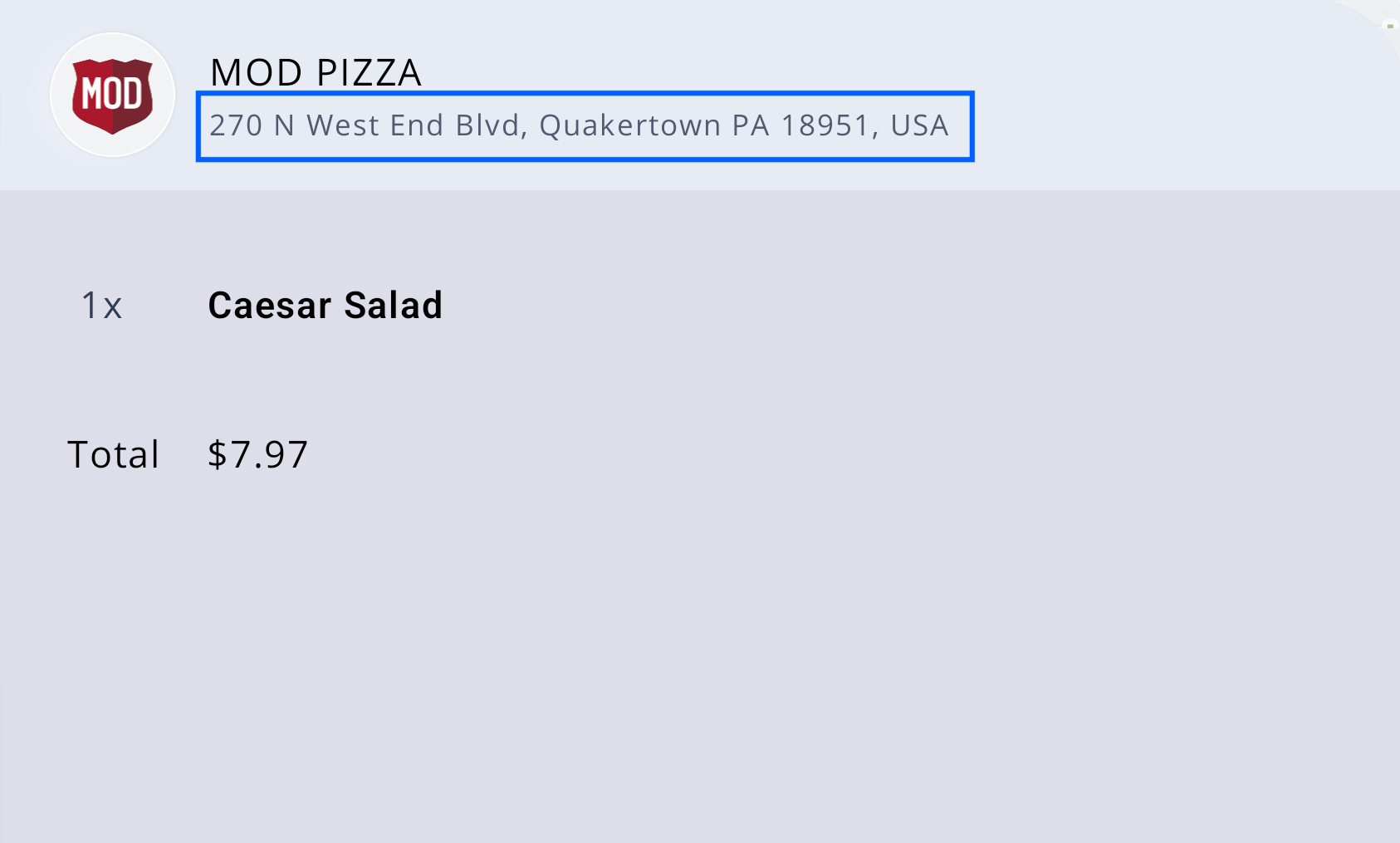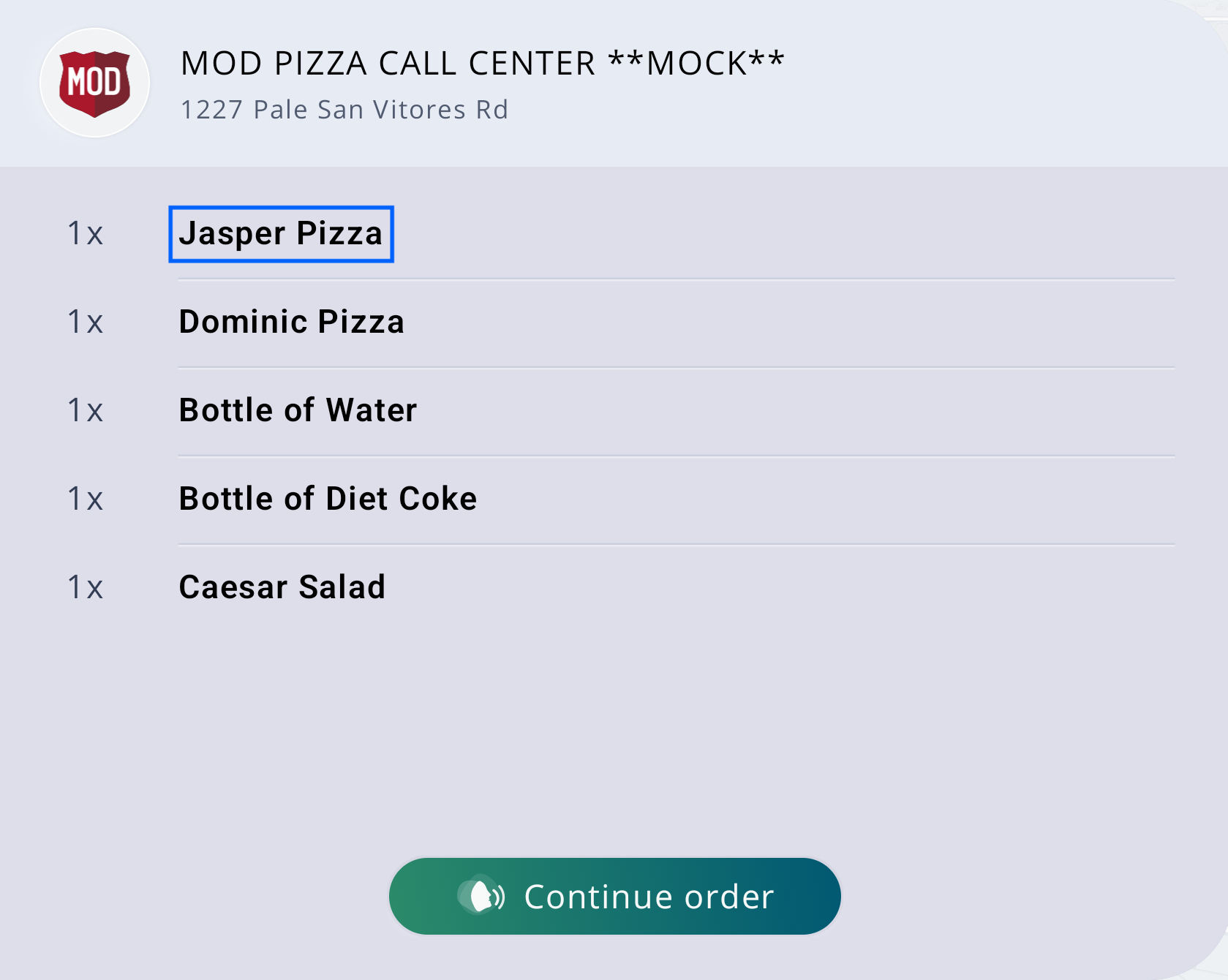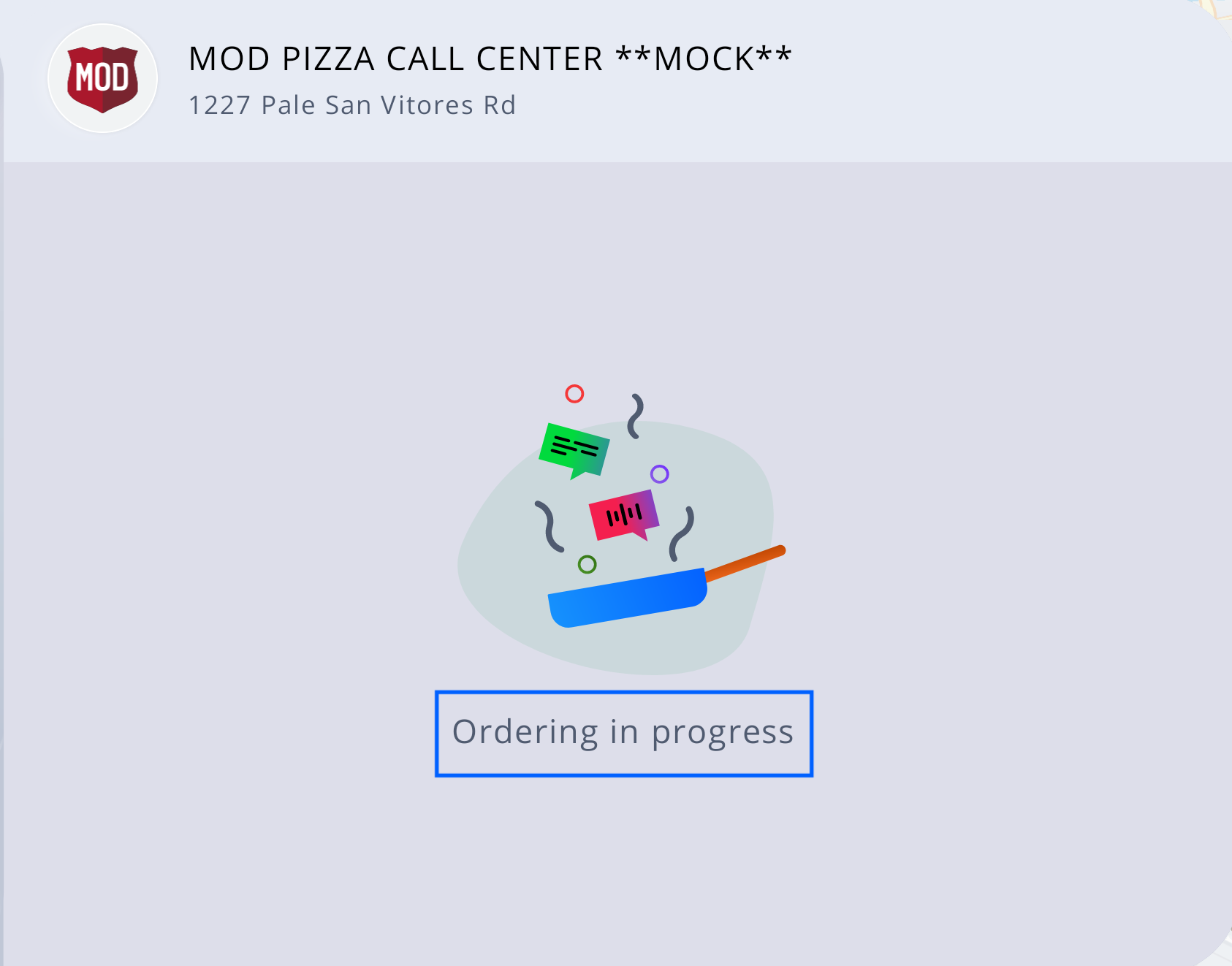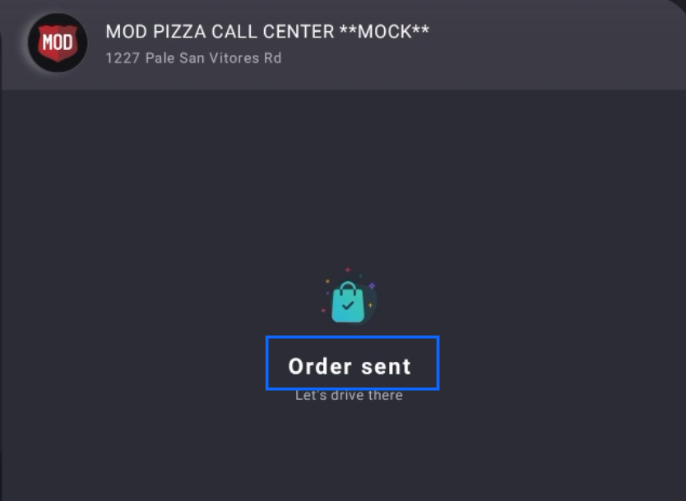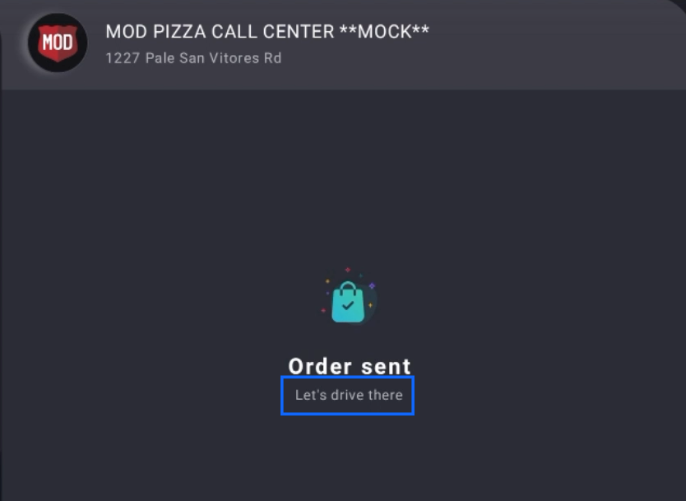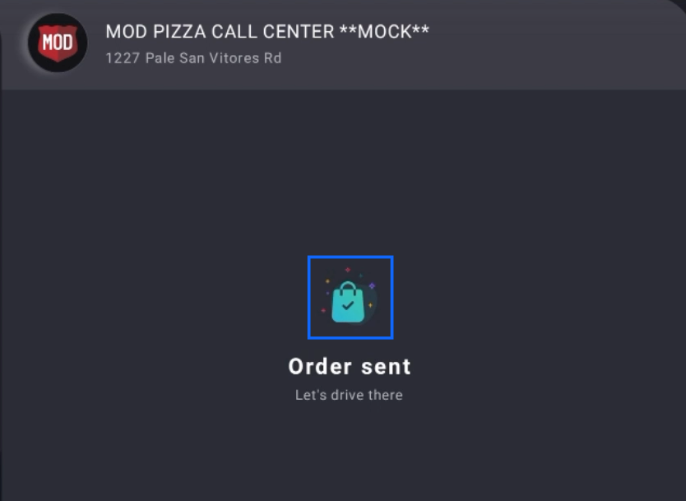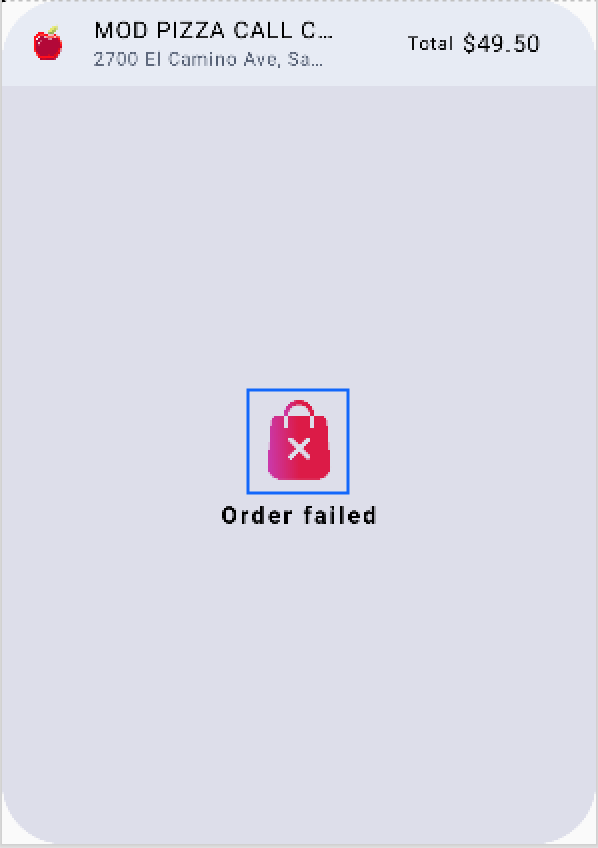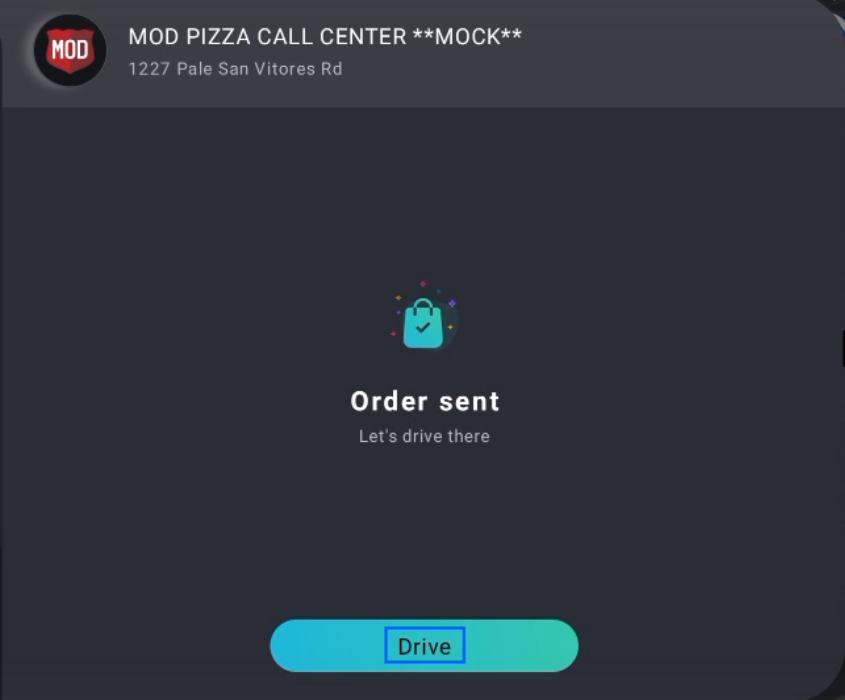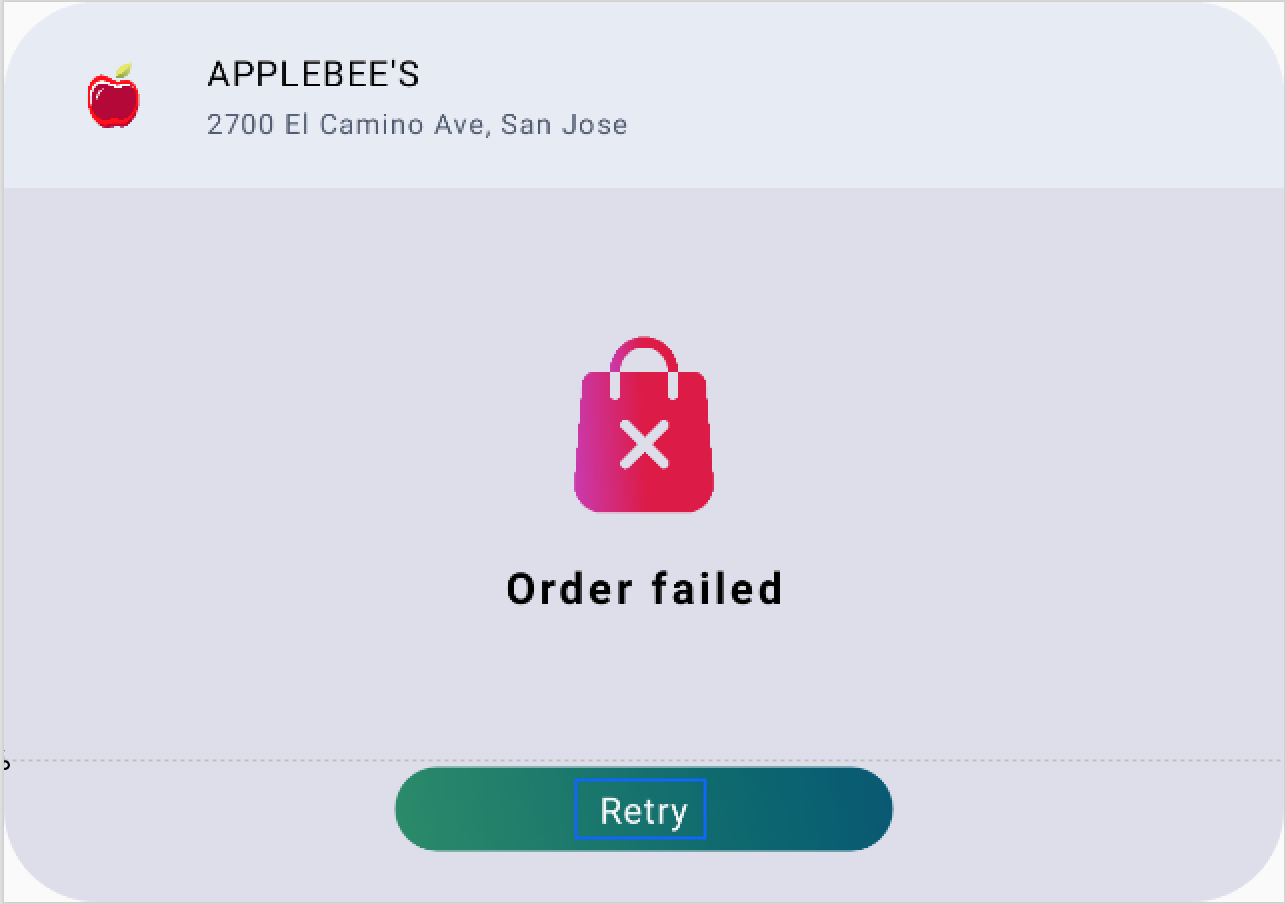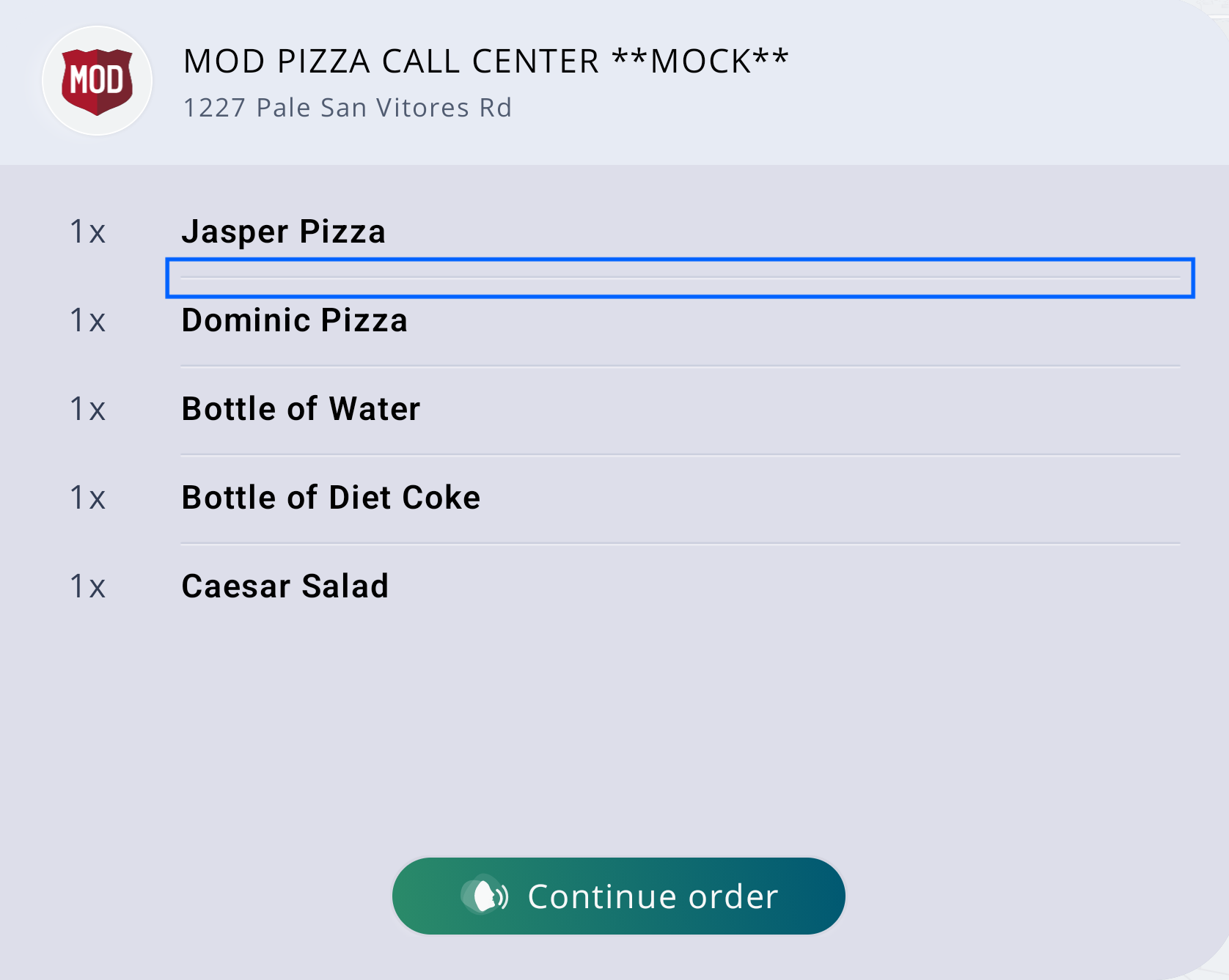Shopping cart items
In order to configure the shopping card item, add the following code.
| <item name="icc_widget_shopping_cart_item_width">@dimen/dimen_88</item>
|
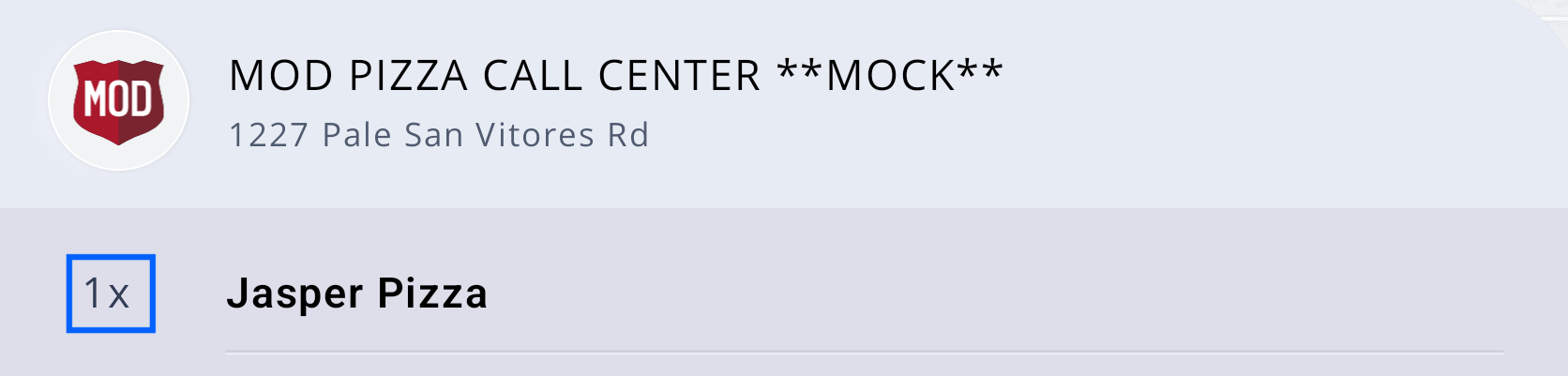
In order to configure the shopping cart header, add the following code.
| <item name="icc_widget_shopping_cart_header_background_color">@color/C158</item>
|
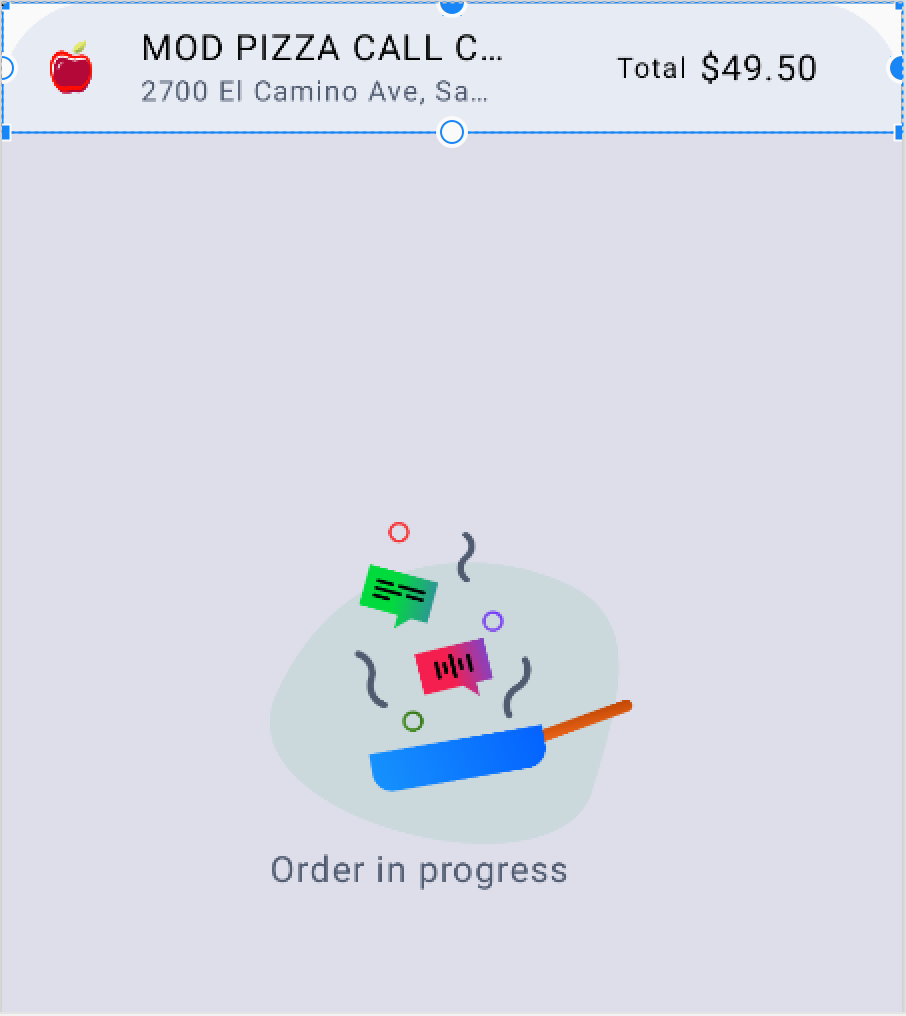
Default values
Default icon
In order to configure the default icon, add the following code.
| <item name="applebees_icon">@drawable/ic_applebees</item>
|
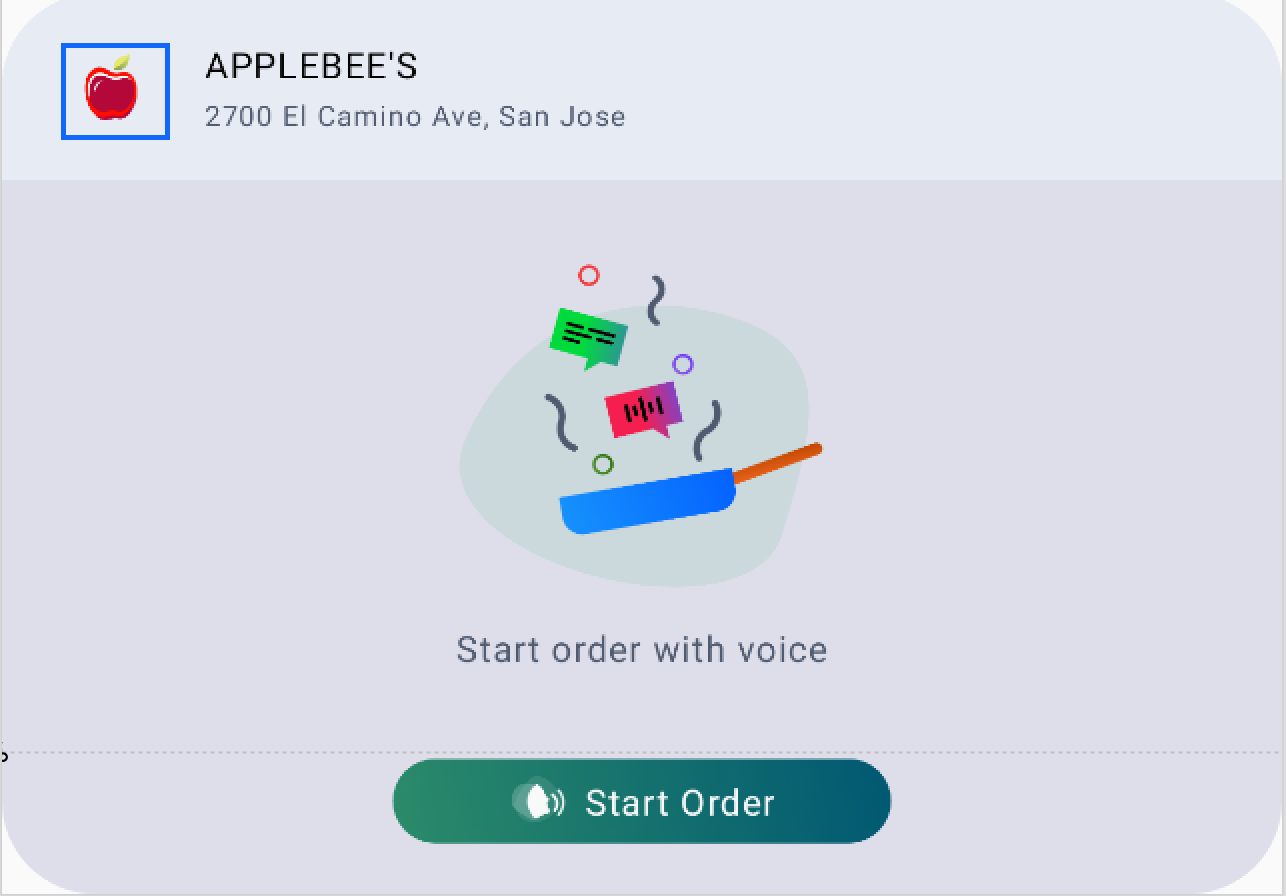
Default voice icon
In order to configure the default voice icon, add the following code.
| <item name="voice_icon">@drawable/ic_voice</item>
|
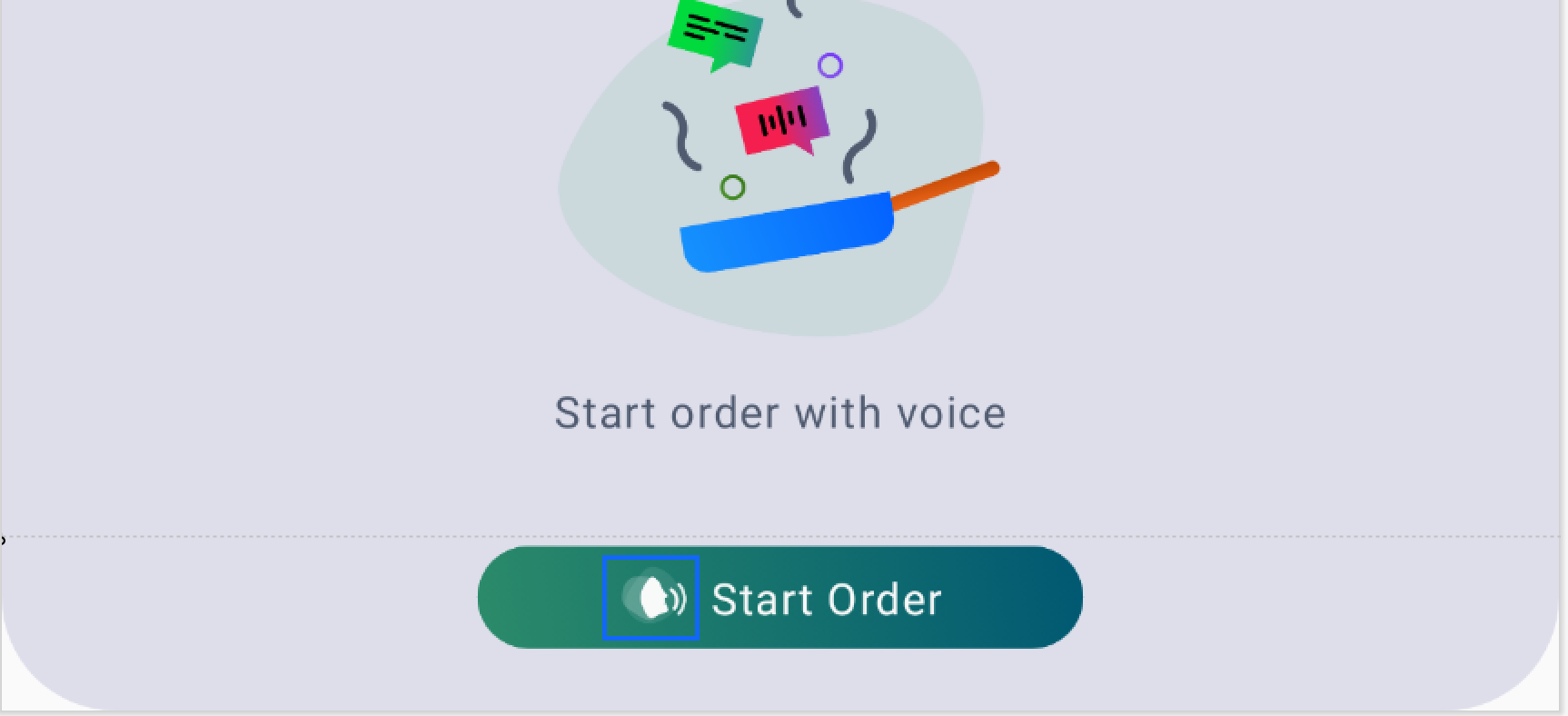
Merchant logo
In order to configure the Merchant logo, add the following code.
| <item name="icc_widgets_merchant_logo_background_color">@color/C12</item>
<item name="icc_widgets_merchant_logo_background_stroke_color">@color/C160</item>
|
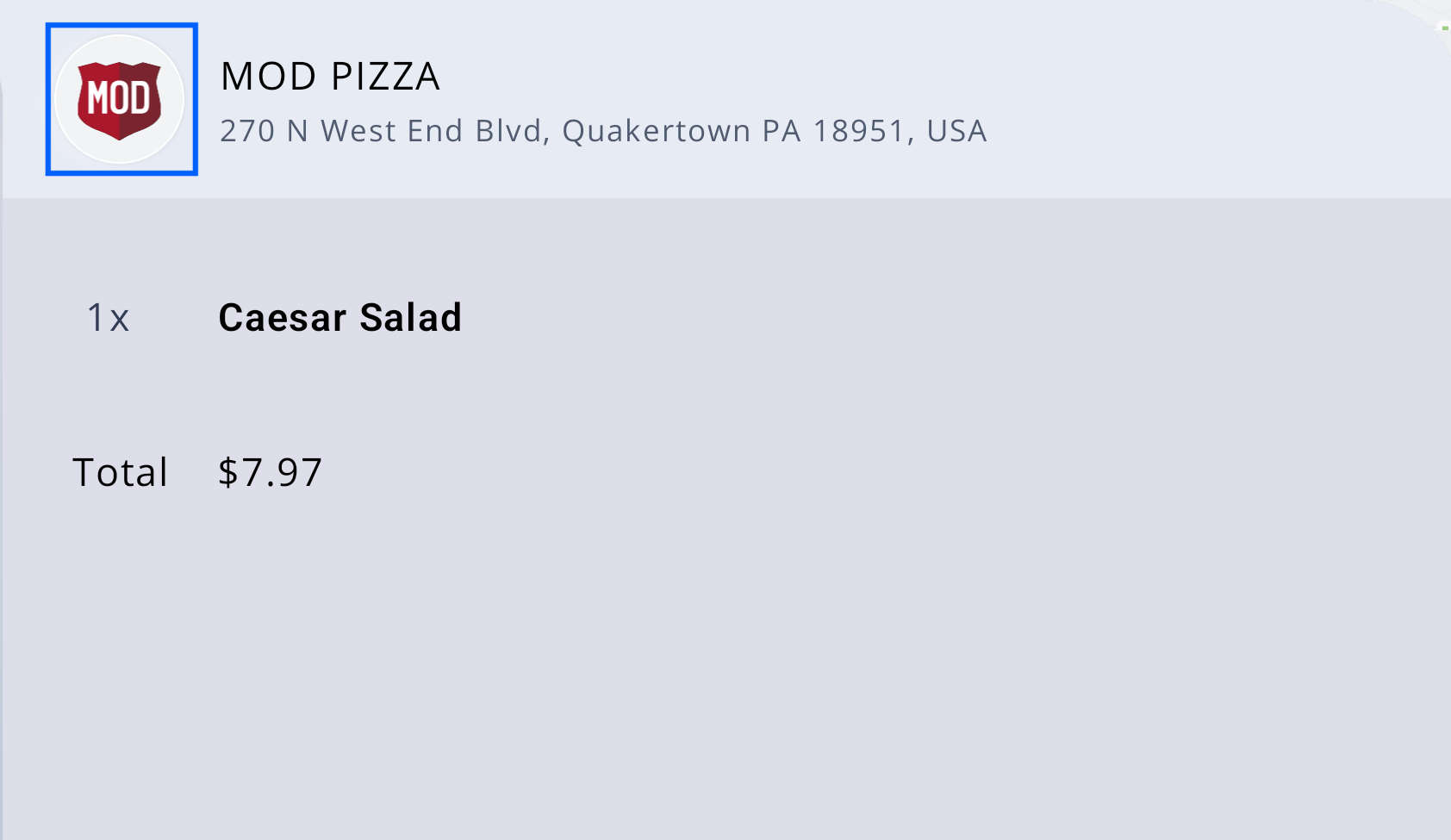
Address
In order to configure the Address, add the following code.
| <item name="icc_widget_food_address_text_size">@dimen/textSize_28</item>
<item name="icc_widget_food_address_letter_spacing">@dimen/letter_spacing_006</item>
<item name="icc_widget_food_address_text_color">@color/C8</item>
|
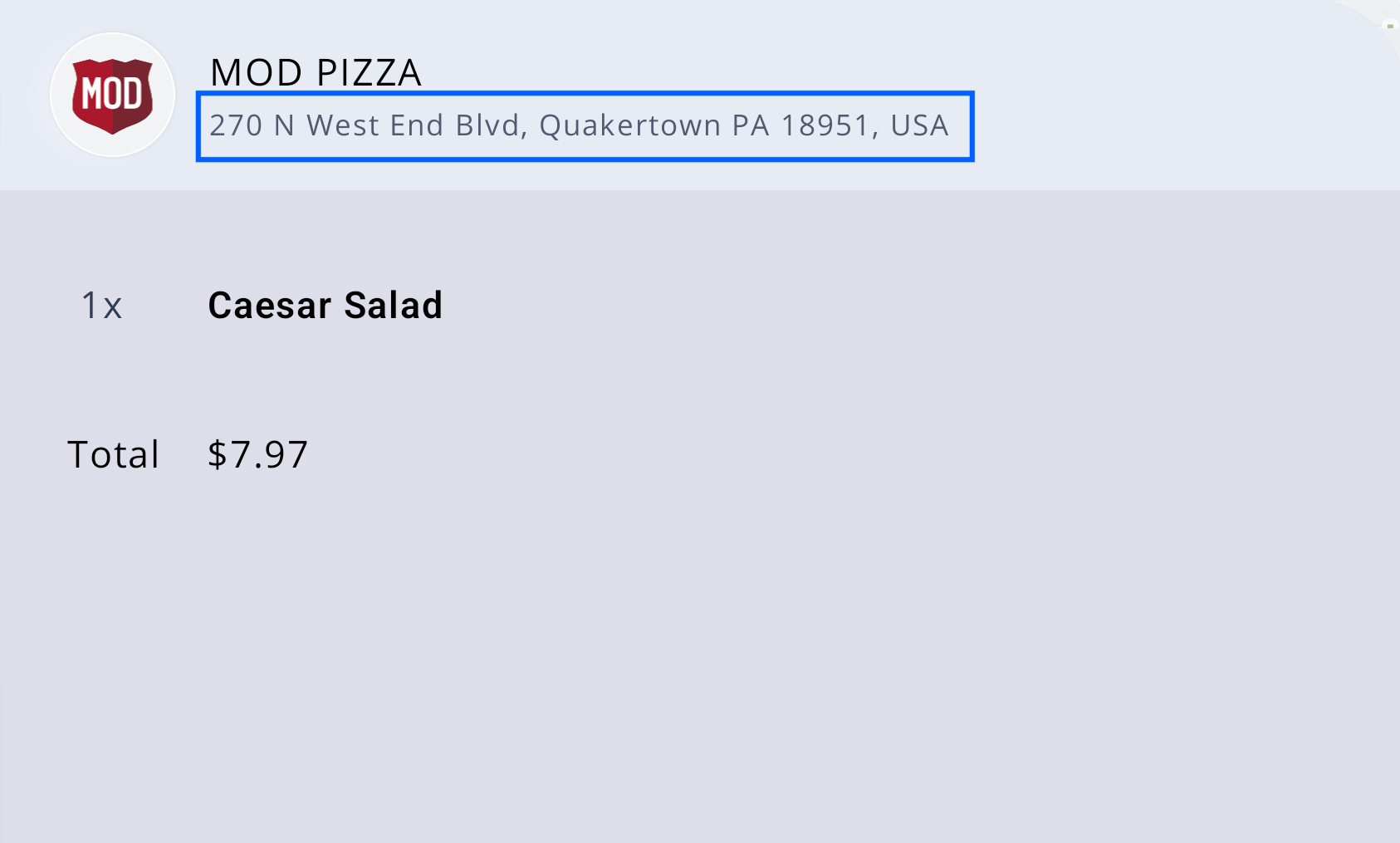
Content
Product
In order to configure the Product section, add the following code.
| <item name="icc_widget_food_product_text_size">@dimen/textSize_36</item>
<item name="icc_widget_food_product_letter_spacing">@dimen/letter_spacing_004</item>
<item name="icc_widget_food_product_text_color">@color/C5</item>
|
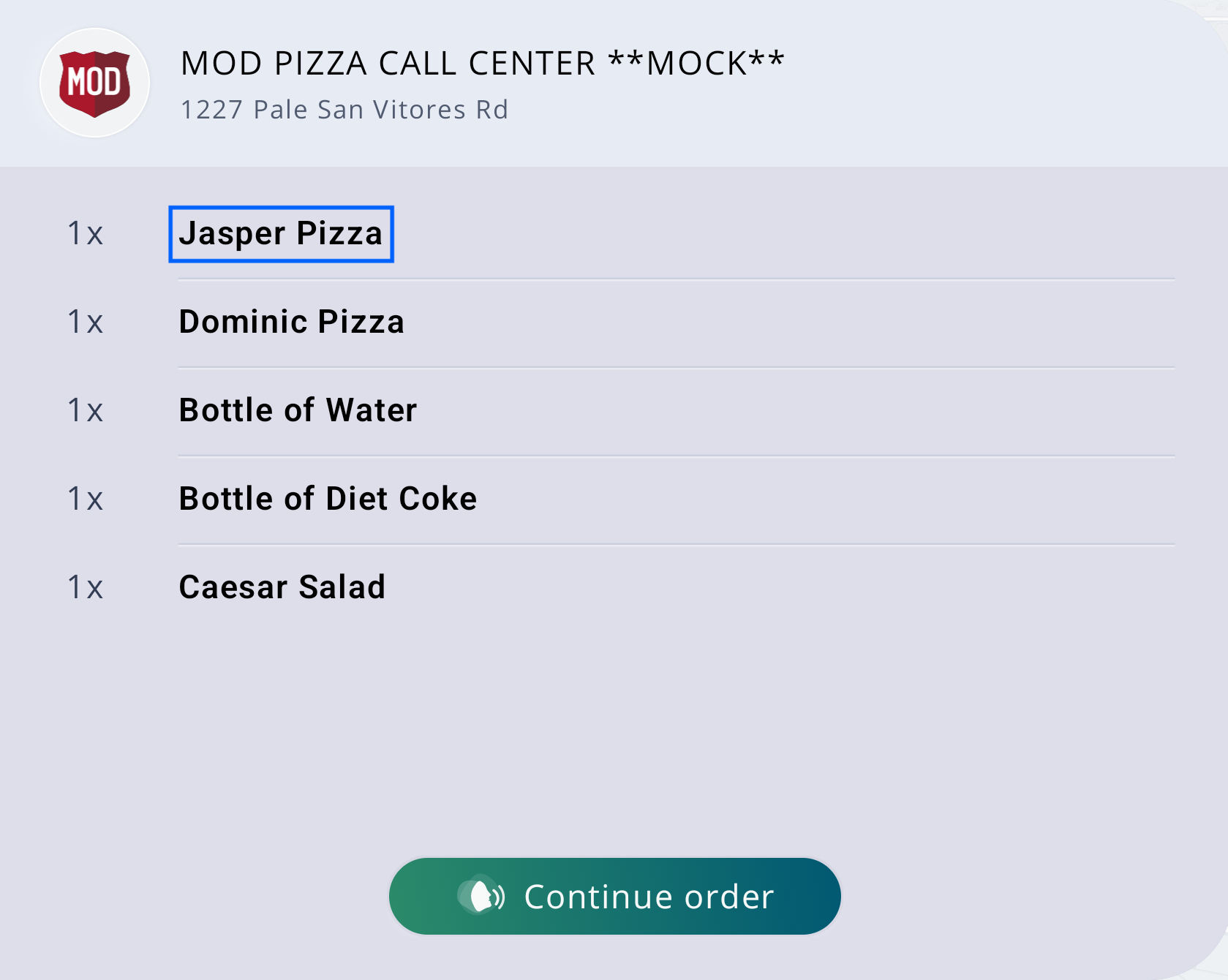
Order progress screen
Order progress text
For configuring the order progress text, add the following code.
| <item name="icc_widget_food_order_progress_text_size">@dimen/textSize_36</item>
<item name="icc_widget_food_order_progress_letter_spacing">@dimen/letter_spacing_004</item>
<item name="icc_widget_food_order_progress_text_color">@color/C8</item>
|
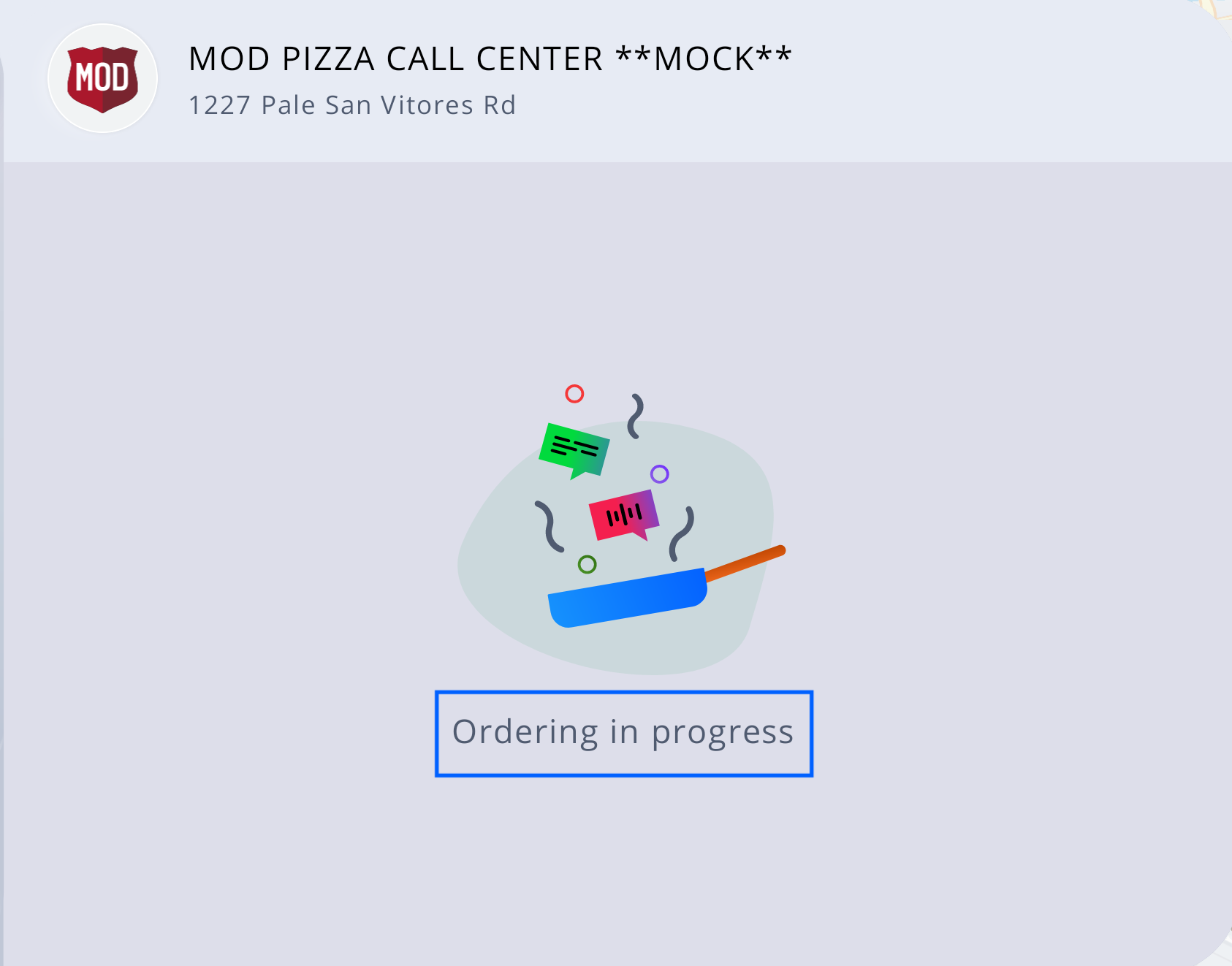
Order confirmation screen
Order confirmation text
For configuring the order confirmation text, add the following code.
| <item name="icc_widget_confirmation_screen_text_size">@dimen/textSize_44</item>
<item name="icc_widget_confirmation_screen_text_letter_spacing">@dimen/letter_spacing_009</item>
<item name="icc_widget_confirmation_screen_text_color">@color/C5</item>
|
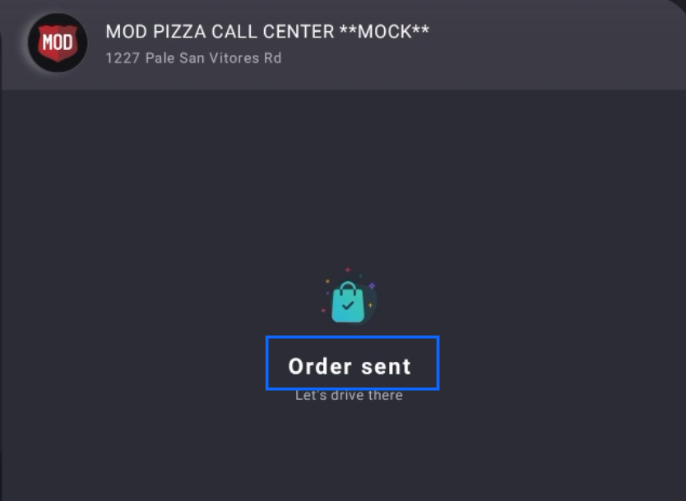
Order confirmation details text
For configuring the order confirmation details text, add the following code.
| <item name="icc_widget_confirmation_screen_details_text_size">@dimen/textSize_28</item>
<item name="icc_widget_confirmation_screen_details_text_letter_spacing">@dimen/letter_spacing_004</item>
<item name="icc_widget_confirmation_screen_details_text_color">@color/C8</item>
|
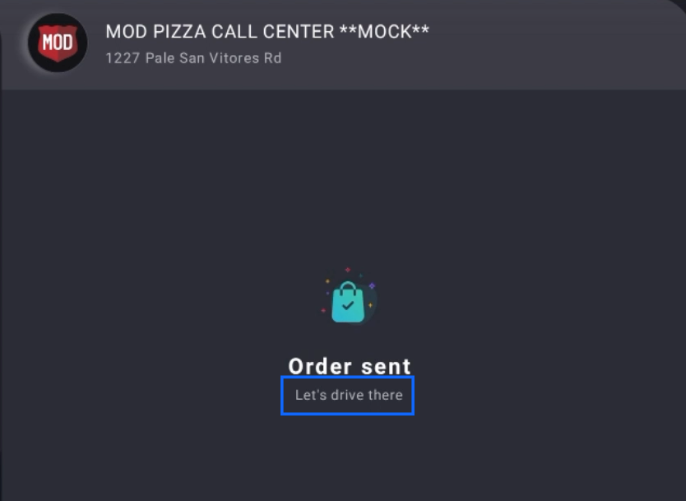
Order confirmation success icon
For configuring the order confirmation success icon, add the following code.
| <item name="icc_widgets_order_status_success_icon_image">@drawable/ic_success</item>
|
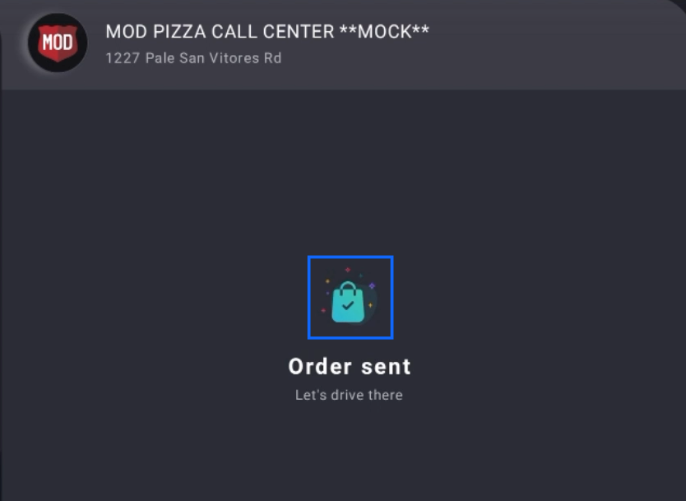
Order confirmation fail icon
For configuring the order confirmation fail icon, add the following code.
| <item name="icc_widgets_order_status_fail_icon_image">@drawable/ic_failed</item>
|
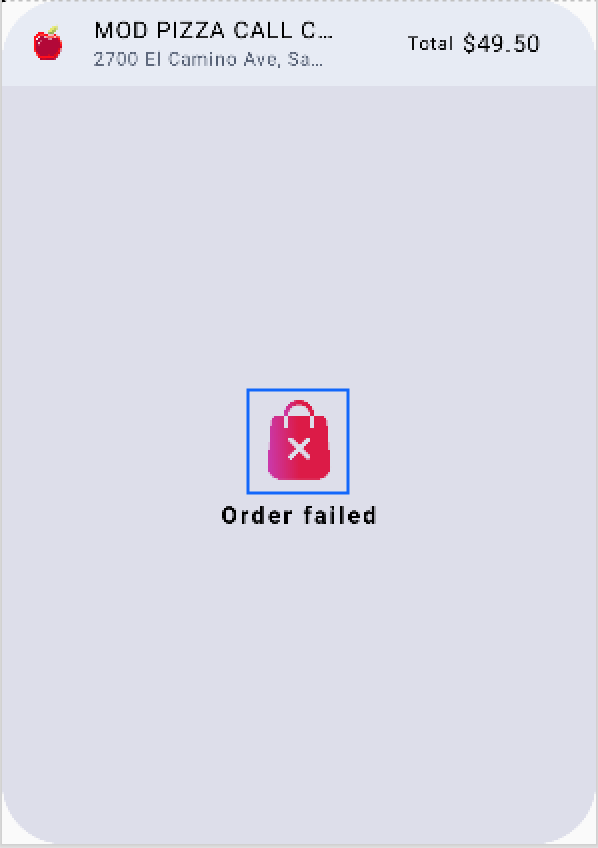
For configuring the Drive button, add the following code.
| <item name="icc_widget_drive_button_text_size">@dimen/textSize_36</item>
<item name="icc_widget_drive_button_letter_spacing">@dimen/letter_spacing_004</item>
<item name="icc_widget_drive_button_text_color">@color/C1</item>
|
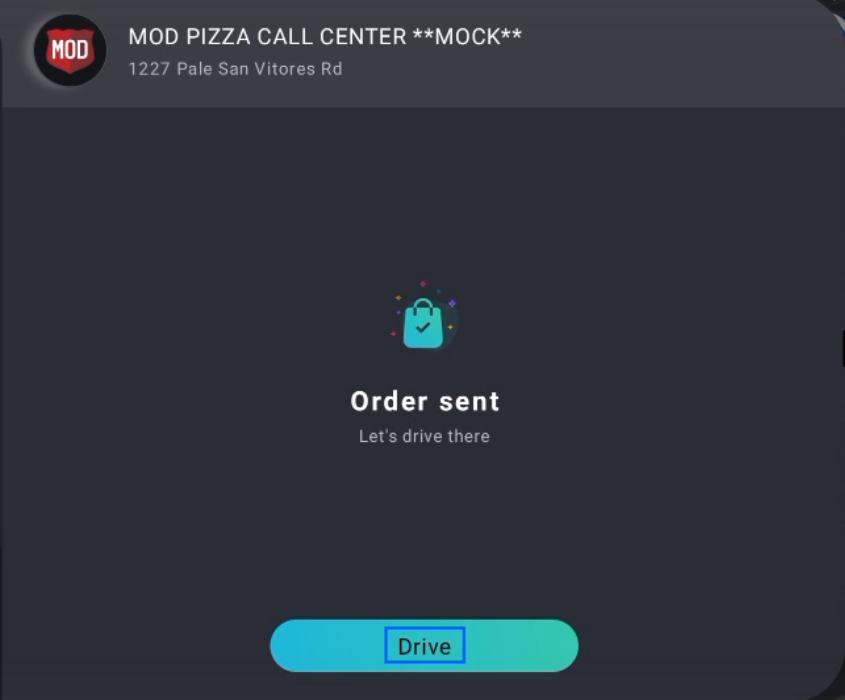
For configuring the Retry button, add the following code.
| <item name="icc_widget_retry_button_text_size">@dimen/textSize_36</item>
<item name="icc_widget_retry_button_letter_spacing">@dimen/letter_spacing_004</item>
<item name="icc_widget_retry_button_text_color">@color/C5</item>
|
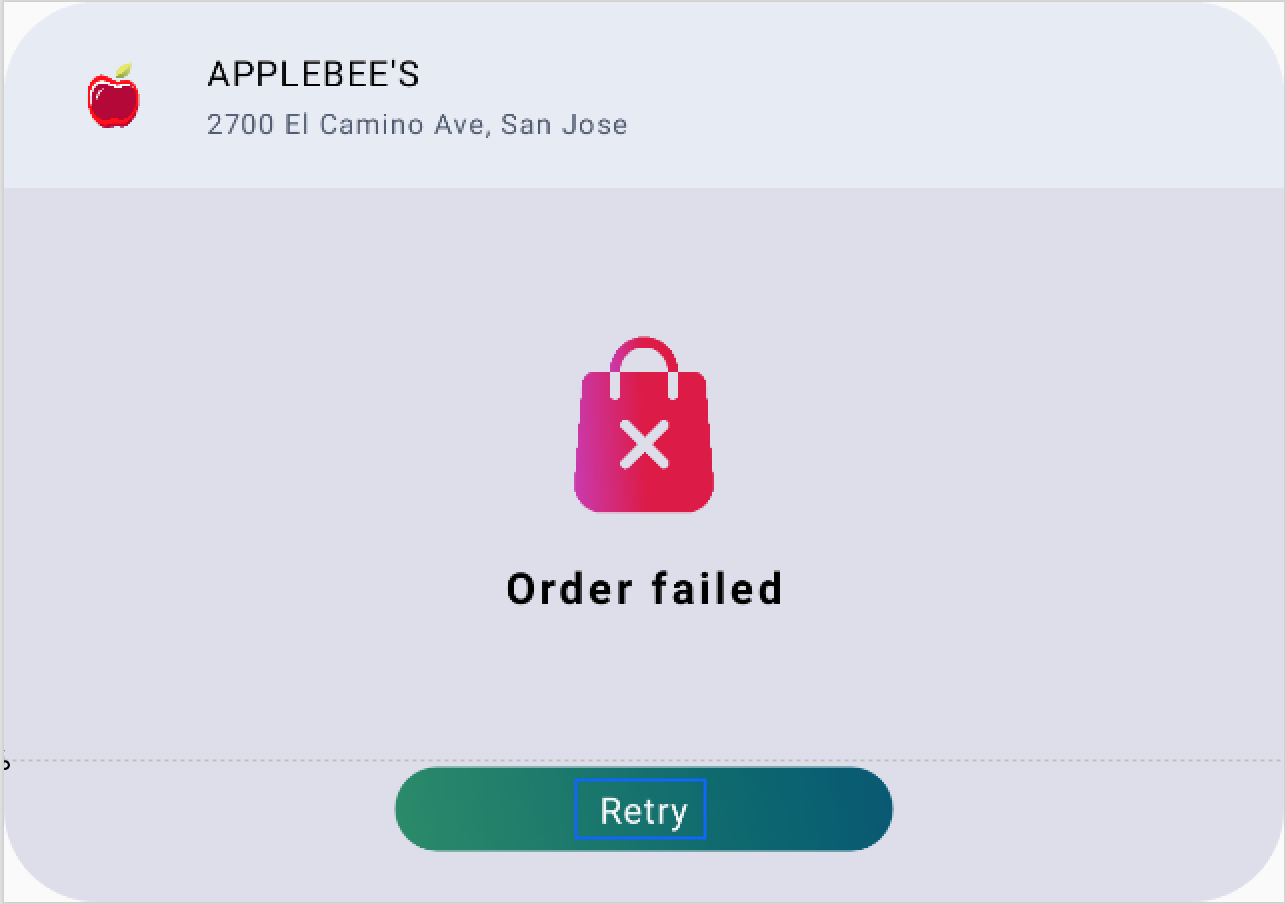
Divider
For configuring the Divider, add the following code.
| <item name="icc_divider_width">@dimen/dimen_2</item>
|